Reports in Revo FLOW are key to evaluating your business in real time.
You can easily access them from the back office to review booking, product, payment and activity reports.
HOW TO ACCESS REPORTS
1. Log in to the back office of Revo FLOW.
2. Go to the Reports module.
3. Select the report you want.
HOW REPORTS WORK
All reports share some key features:

1. Dates: Tap on the date field to choose from several options.
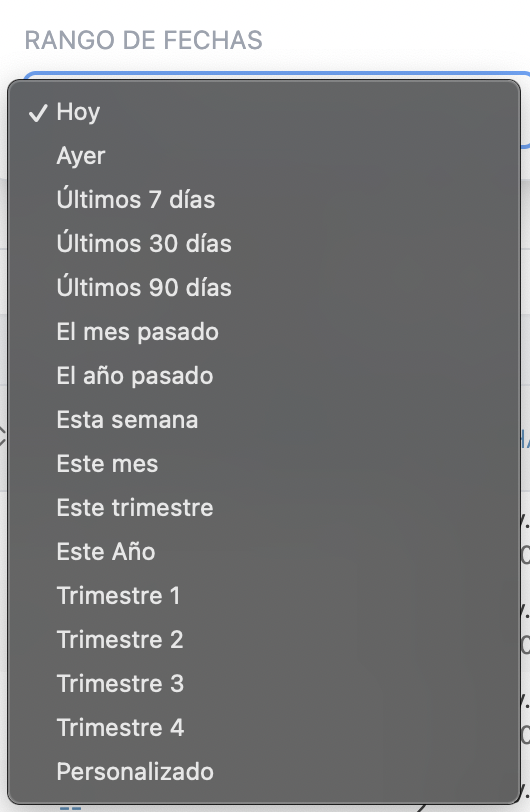
2. View by date type: Select how to view the information based on date types.
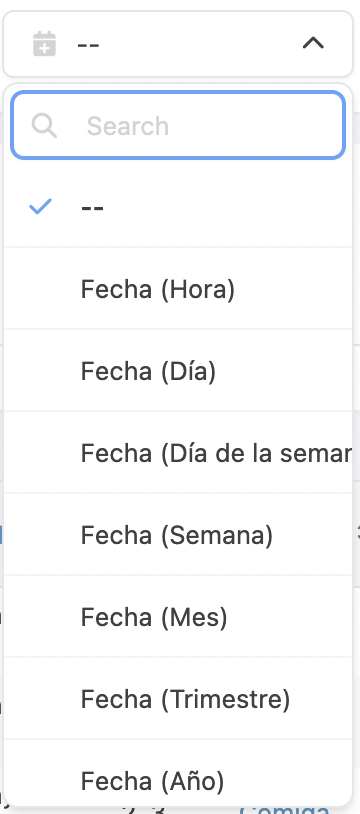
3. Group by: Use the dropdown menu to select how to group the data.
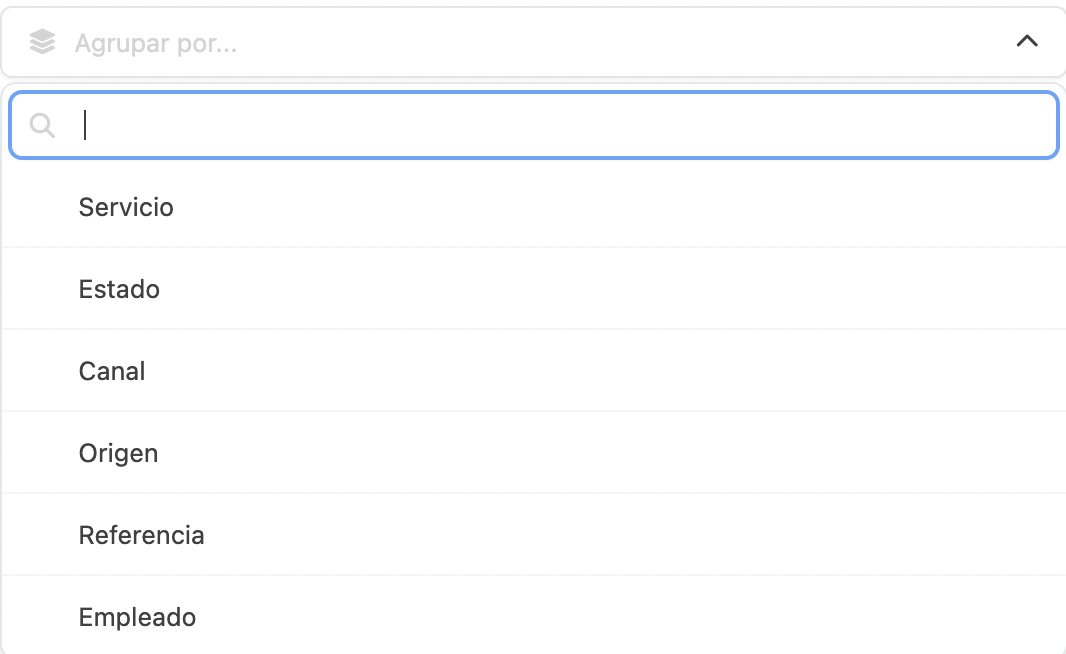
4. Filters: Tap to open the available filters for each report.
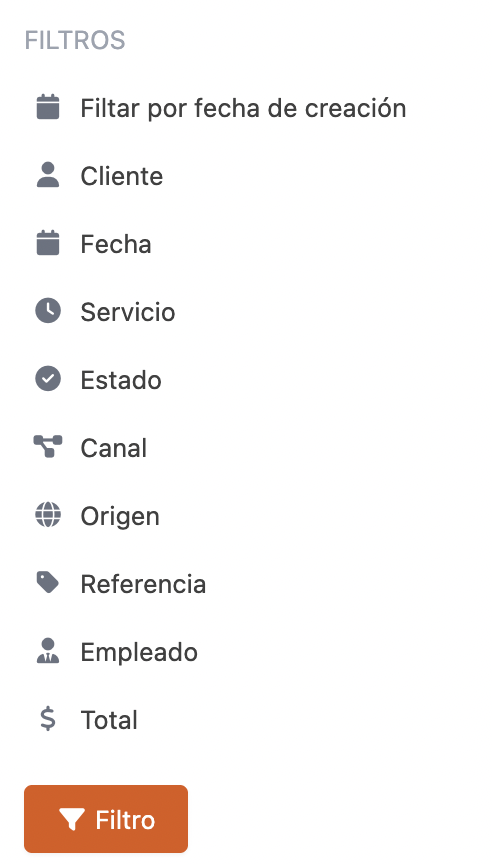
Choose the filters you want and tap Filter to apply them.
4. Export: You can export reports in CSV format by tapping Export in the top-right corner.
