Permissions define what each employee can do within the app.
This section is flexible and lets you set up privilege groups, which you can then assign to your employees.
OVERVIEW
1. Go to the back office of Revo FLOW.
2. Navigate to Employees / APP PERMISSIONS.
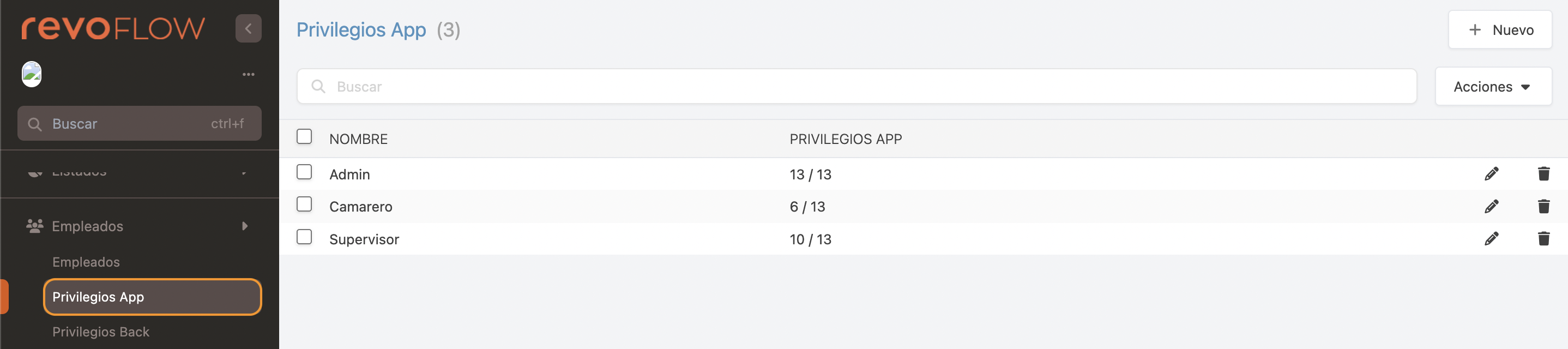
- + New: Create a new privilege.
- : Search permissions.
- Actions: Delete one or more selected permissions.
- : Select all or several permissions.
- Name: Name of the privilege.
- App permissions: Shows how many permissions are in that group. Example: the "waiter" privilege has 6 permissions out of 13 total.
- : Edit the privilege.
- : Delete the privilege.
HOW TO CREATE A NEW PRIVILEGE
1. Click + New and activate the relevant permissions:
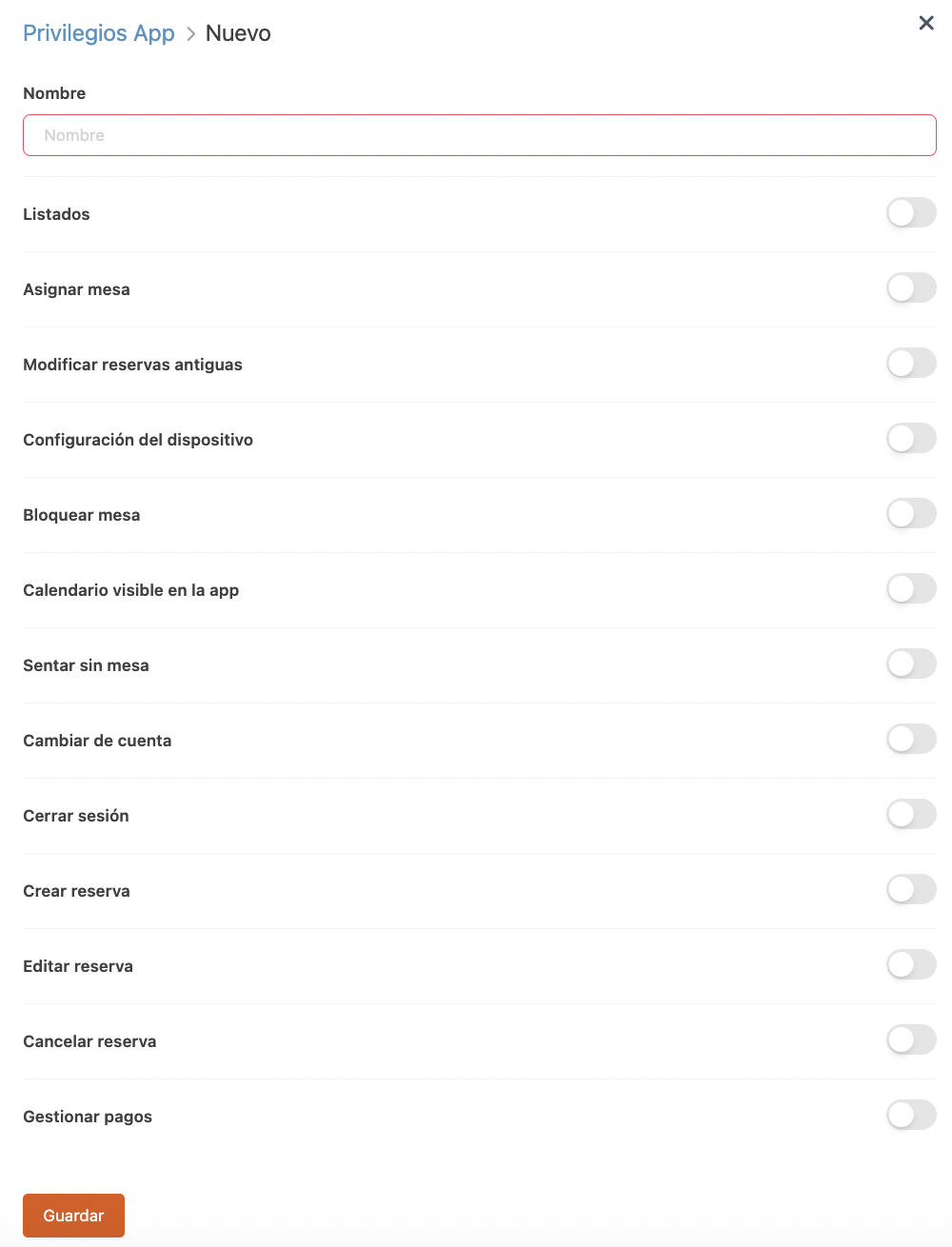
- Name: Enter a name to identify the privilege.
- Listings: Allows access to listings.
- Assign table: Allows assigning tables to reservations.
- Edit past bookings: Allows editing of past reservations.
- Device configuration: Grants access to device preferences.
- Block table: Allows blocking tables.
- Visible calendar in app: Allows seeing the calendar in Revo FLOW.
- Seat without table: Allows seating bookings without a table.
- Switch account: Allows switching Revo FLOW account.
- Log out: Allows logging out of Revo FLOW.
- Create booking: Allows creating new reservations.
- Edit booking: Allows editing existing reservations.
- Cancel booking: Allows cancelling reservations.
- Manage payments: Allows handling payments for bookings.
2. Click Save.
