- STATUS: ACTIVE
1. WHAT IS GLOVO ON DEMAND? 2. HOW DOES THE GLOVO ON DEMAND <-> REVO INTEGRATION WORK? 3. CONFIGURATION IN REVO 4. GLOVO ORDER STATUSES
1. WHAT IS GLOVO ON DEMAND?
Glovo On Demand is a rapid delivery service. It allows you to place orders and receive them at your location via local couriers.
It includes geolocation, so you can track the order in real time and see where the nearest courier is.
In short, with Glovo On Demand, you can receive products quickly and conveniently.
2. HOW DOES THE GLOVO ON DEMAND <-> REVO INTEGRATION WORK?
By integrating Glovo On Demand with REVO, you can receive all orders directly and view the courier’s status in real time.
To make it work, you must create a delivery agency in the Revo SOLO back office. And to view courier information, you must set up the integration in the Revo XEF back office.
3. CONFIGURATION IN REVO
CONFIGURATION IN REVO SOLO
To use Glovo On Demand with Revo SOLO, you need to create a delivery agency.
1. Go to the back office of Revo SOLO.
2. Navigate to Settings / DELIVERY AGENCIES.
3. Click + New and fill in the details.
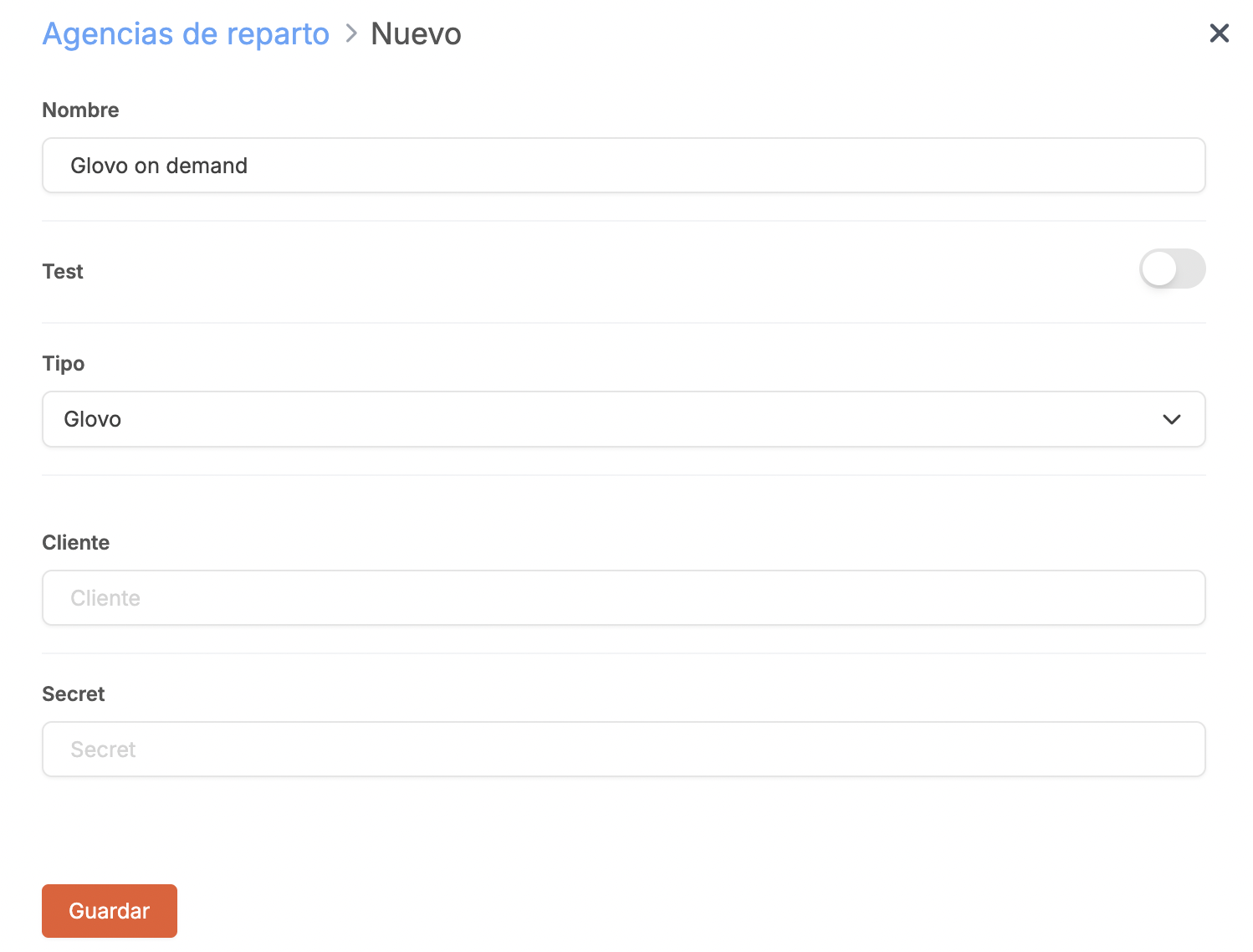
- Name: Enter an identifiable name.
- Test: Disabled.
- Type: Glovo.
- Client: Provided by Glovo.
- Secret: Provided by Glovo.
4. Click Save.
Next, you must assign it to your venue:
1. Go to VENUES.
2. Click the icon for your venue and go to the Settings tab.
3. In Delivery agency, select the one you created.
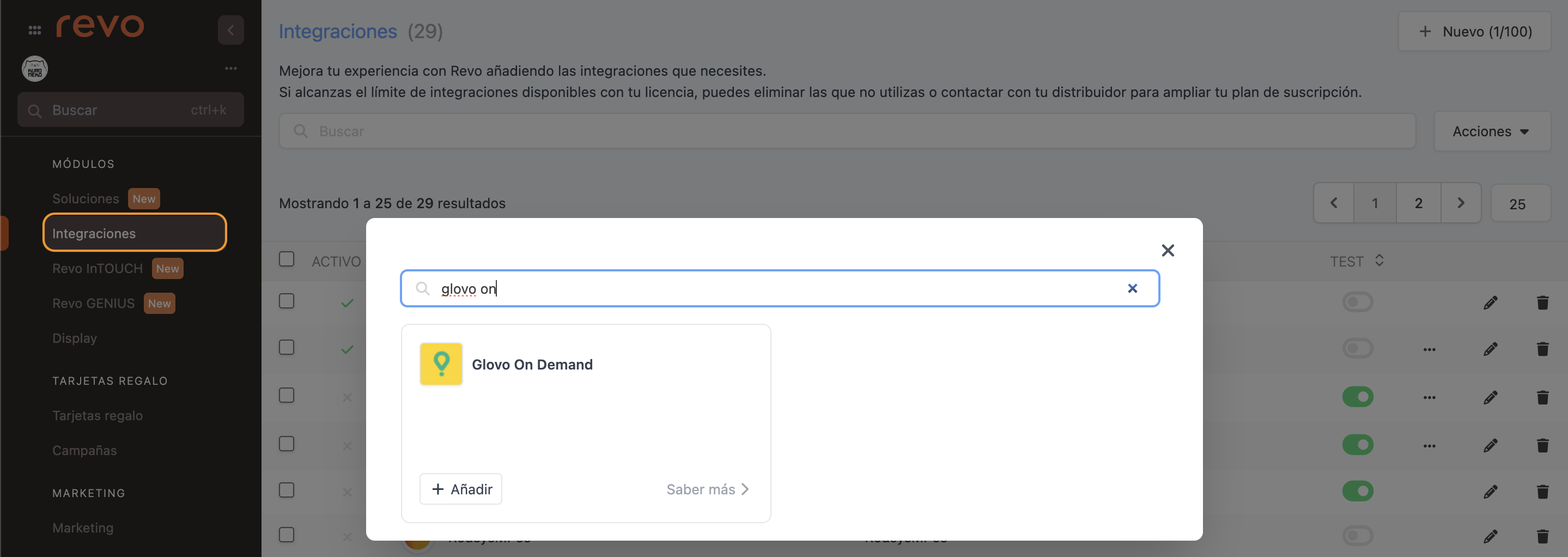
4. Click Save.
From now on, you can create orders with Revo SOLO. Always use the DELIVERY OR COLLECTION link. If you use HOME DELIVERY, you will be delivering the order yourself.
When you place a Glovo On Demand order from Revo SOLO, it will be sent to Revo XEF and to Glovo’s platform, where you can also track the status.
Glovo On Demand works from version 4.3 of Revo XEF onwards.
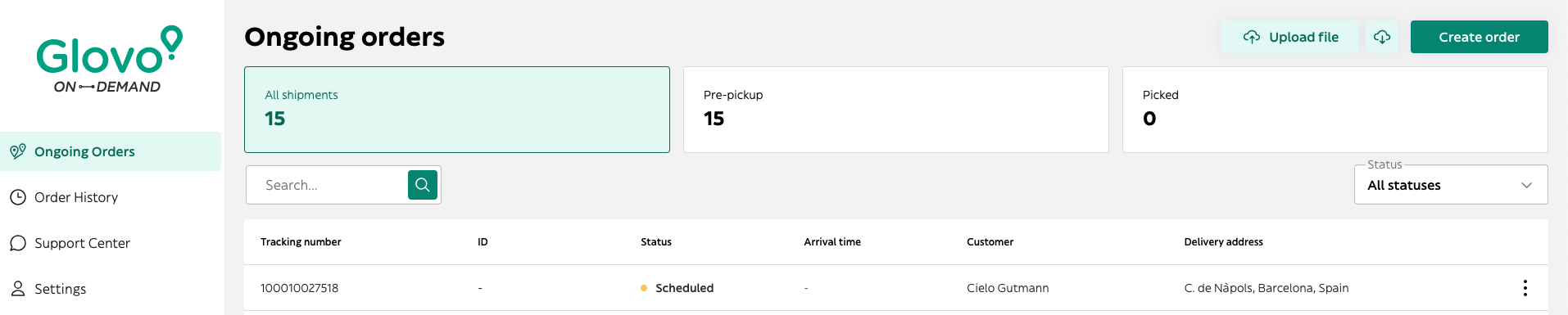
If you or the customer cancel an order from Revo SOLO, it will also be cancelled automatically on Glovo.
IMPORTANT:
If the synchronisation between SOLO and Glovo On Demand fails, it may be due to one of the following reasons:
The venue address is invalid (e.g. using asd instead of a valid address).
The venue address has already been registered in the Glovo On Demand system by another venue — meaning that you have two or more venues with the same address, which is not valid. Addresses must be unique, by street name, building number, etc.
CONFIGURATION IN REVO XEF
To view the status of Glovo On Demand orders in Revo XEF, create the integration:
1. Go to the back office of Revo XEF.
2. Navigate to Integrations / INTEGRATIONS.
3. Click + New, search for Glovo on demand, and click + Add.
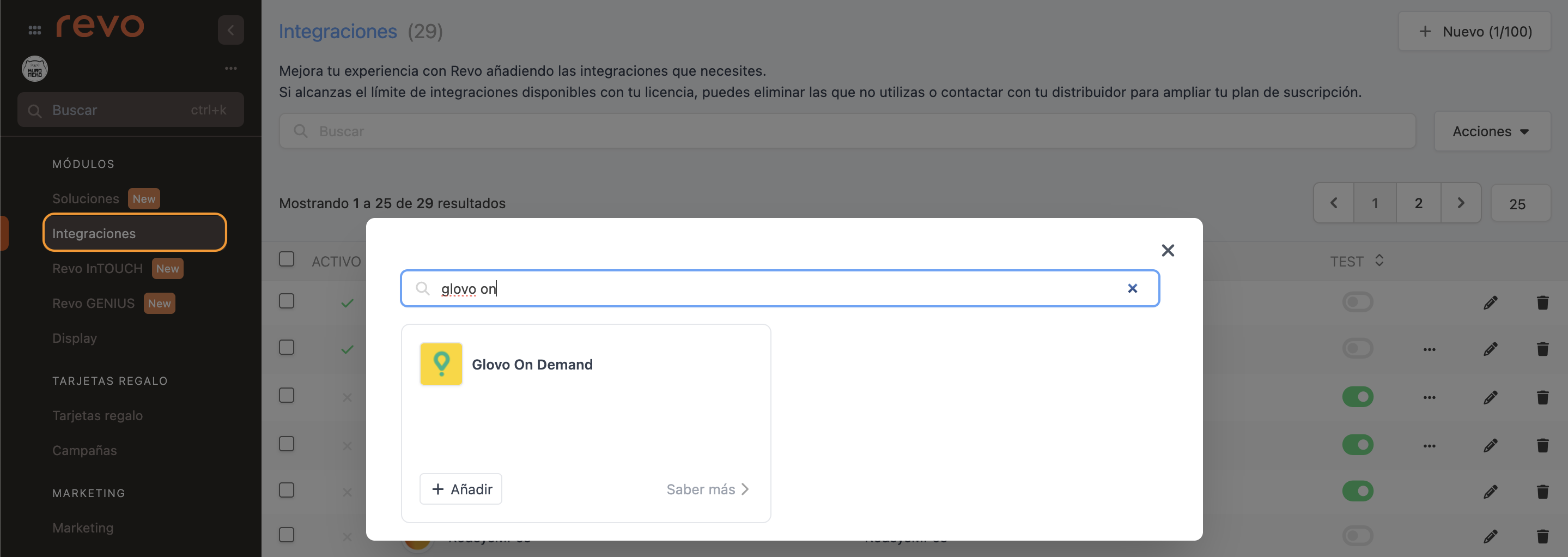
4. Fill in the fields:
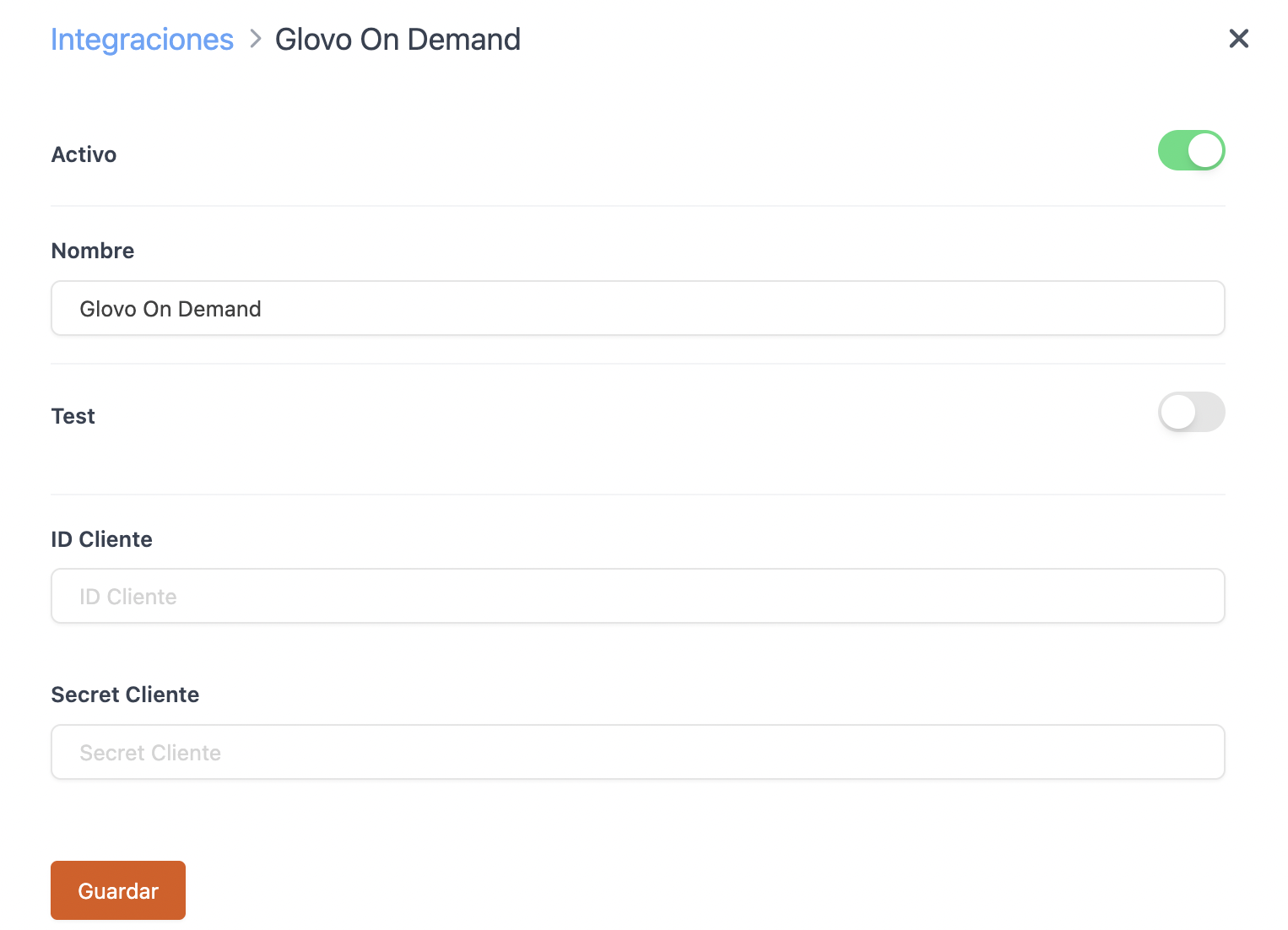
- Active:
- Name: Enter an identifiable name.
- Test: Disabled.
- Client ID: Provided by Glovo.
- Client Secret: Provided by Glovo.
5. Click Save.
Once the integration is set up, and you place an order from Revo SOLO (delivery or collection), you will be able to view the status in the delivery module in Revo XEF.
Select the order, click the in the Courier field, and you will see a map with the route, courier name, and real-time location.
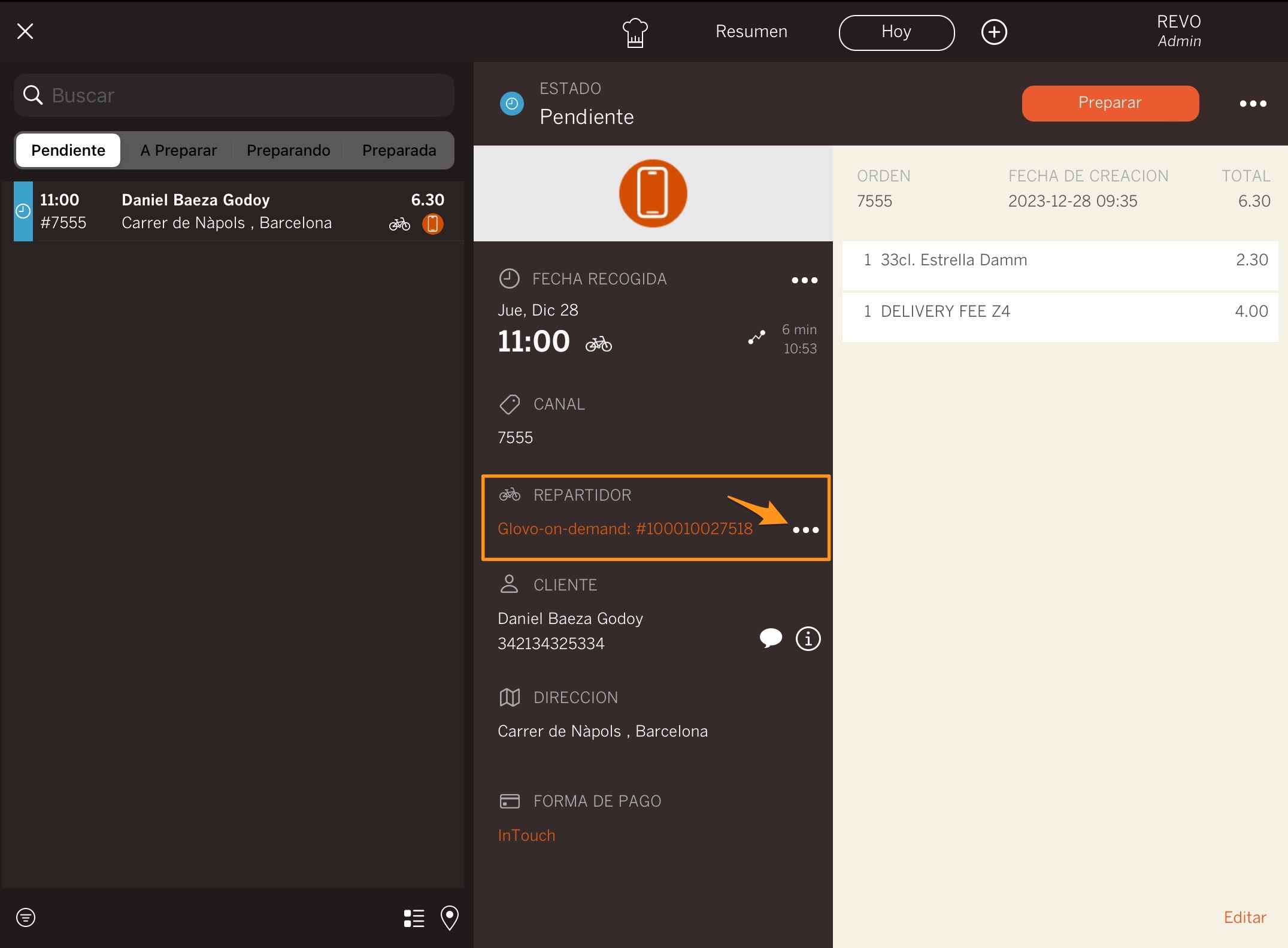
If you leave the screen open, it will refresh every five seconds.
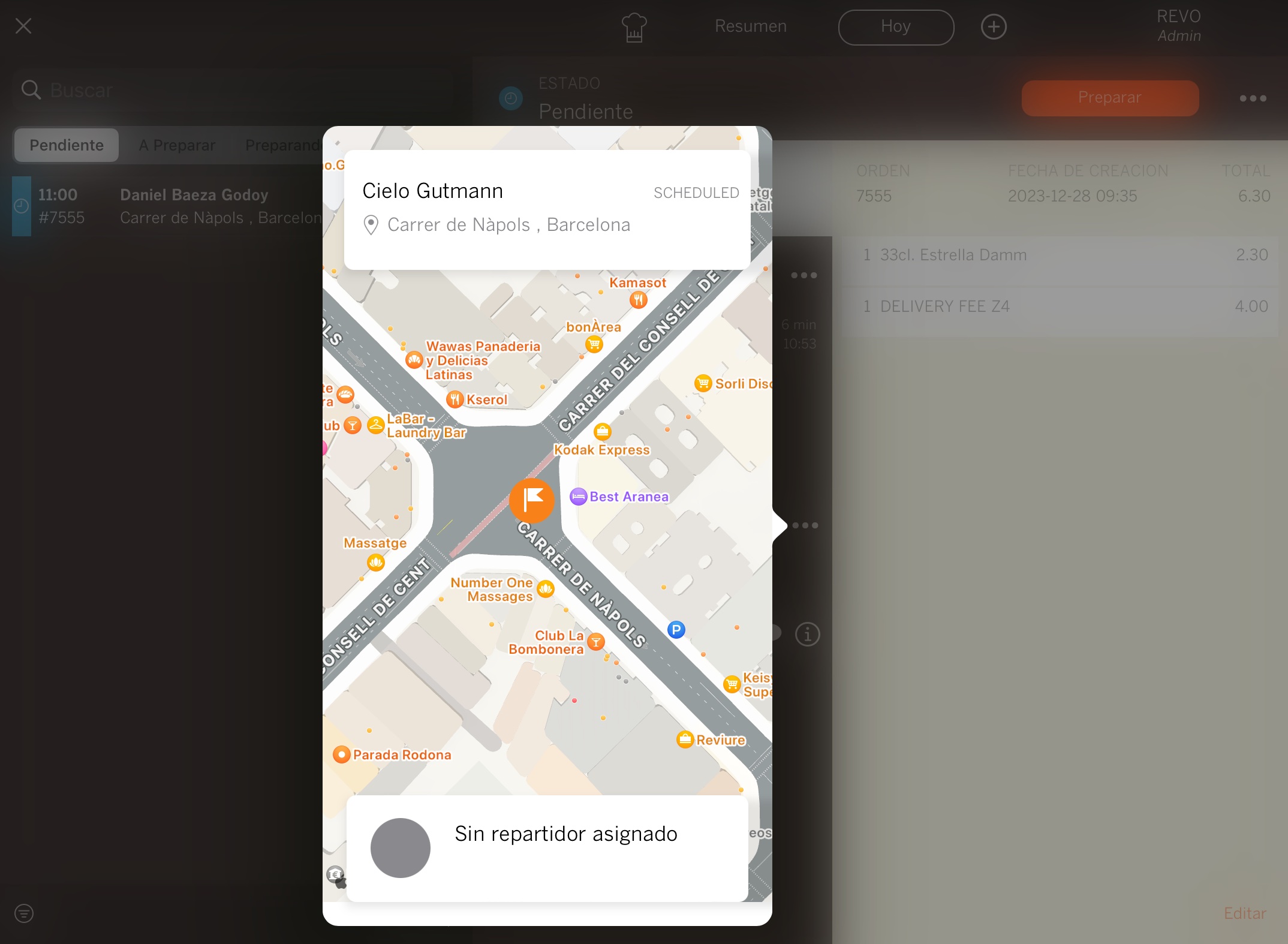
4. GLOVO ORDER STATUSES
-
CREATED Order created successfully and validations passed.
-
REJECTED Order not created due to an error or system overload.
-
SCHEDULED Awaiting scheduled time. This follows the CREATED status if a schedule is set.
-
ACTIVATED Looking for a courier.
-
ACCEPTED Order accepted by the courier.
-
WAITING_FOR_PICKUP Courier is near the pick-up point (distance threshold < 100m).
-
PICKED Order picked up.
-
WAITING_FOR_DELIVERY Order pending confirmation from the delivery service; it is not sent to XEF or the app until confirmation. If confirmed, it syncs; if there's an error, it is canceled.
IMPORTANT:
If the agency confirms the order, it will automatically sync with XEF and the app. In case of error or rejection by the agency, the order is automatically canceled in XEF. For SOLO, even if there's an error, the order enters XEF but is canceled and not shown in the app.
Orders marked as "Pay at POS" also enter XEF, are canceled, and do not appear in the app. If Glovo does not return an error, the order is processed and successfully synced in XEF.
-
DELIVERED Order delivered.
-
CANCELLED Order cancelled.
-
NOT_DELIVERED_NOT_RETURNED Not delivered and will be returned — if this flow is active in the integration agreements.
-
RETURNED Order has been returned to the pick-up point.

