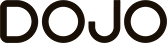- STATUS: ACTIVE
- VERSION: REVO XEF ADVANCE
1. WHAT IS DOJO? 2. TERMINALS AND THEIR FUNCTIONS 3. CONFIGURATION IN REVO 4. TERMINAL LINKING IN THE Revo XEF APP
1. WHAT IS DOJO?
Dojo Tech offers payment solutions for businesses, featuring its wireless payment terminal Dojo Go, which processes transactions quickly and securely. The platform also allows real-time sales tracking via a mobile app. Additionally, it provides support in Spanish and ensures seamless integration with point-of-sale systems, helping businesses improve the efficiency of their payment processes.
2. TERMINALS AND THEIR FUNCTIONS
There are two terminals:
- DOJO GO: For integrated payments with Revo XEF / Integrated PIN PAD.
- DOJO POCKET: For Revo HANDY and integrated payments with Revo XEF / Integrated PIN PAD.
Important: The DOJO POCKET terminal does not have a built-in printer, so it is currently not possible to print invoices from Revo HANDY when using this device.
3. CONFIGURATION IN REVO
1. Access the back-office of REVO.
2. Click on Integrations.
3. Using the Add button, search for Dojo and click on Add.
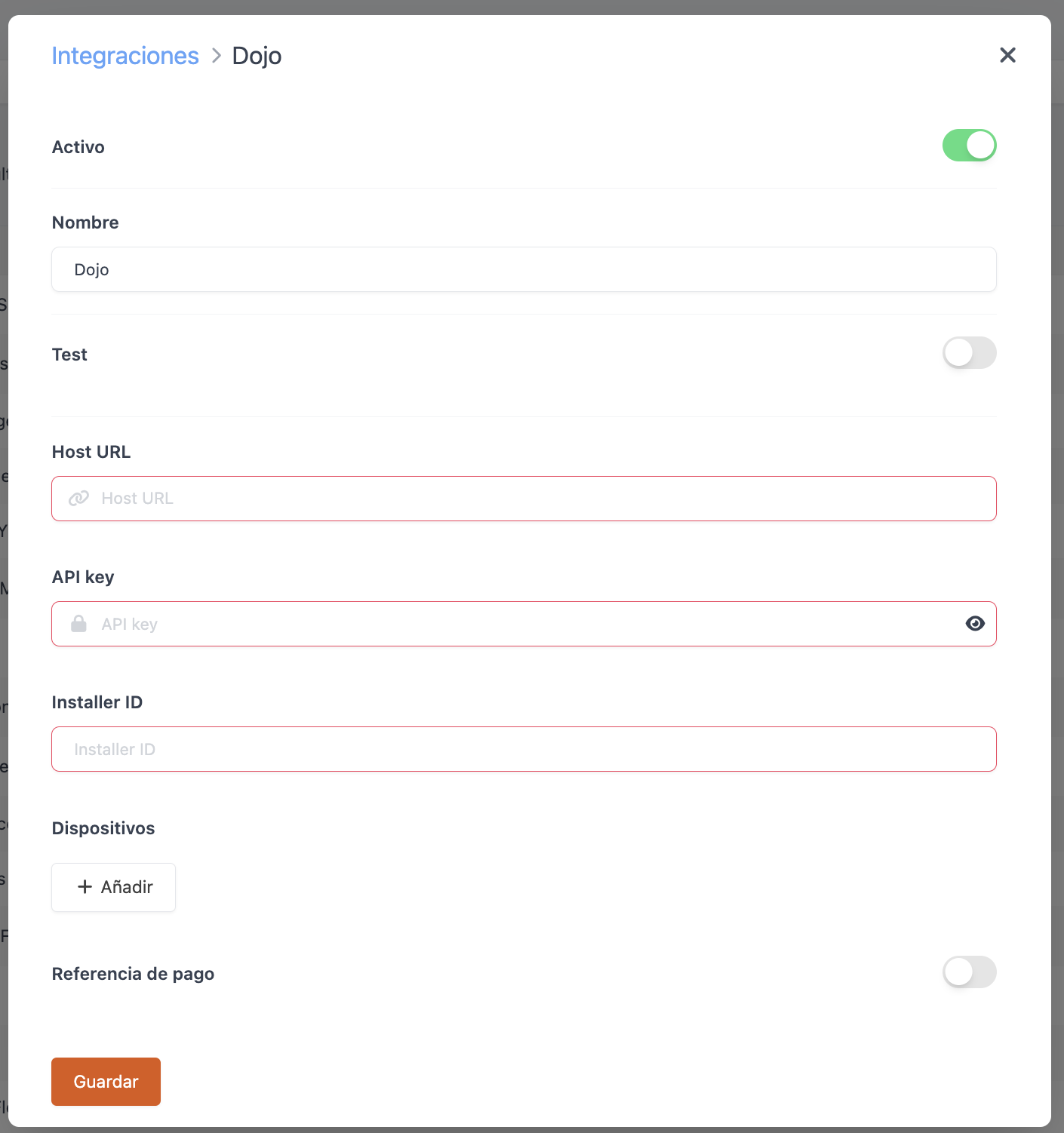
4. Fill in the following information:
-
Active: Enabled.
-
Name: Descriptive name for the integration.
-
Test: Disabled.
-
Host URL: Composed of a unique name or identifier followed by “.connect.paymentsense.cloud”. This address is unique per client and will be sent to the partner during each installation, along with the API key data and terminal identifiers (TID).
Important: For the integration to work correctly, we must prefix the Host URL data with https://
-
API Key: Authentication key used to integrate external systems with the Dojo payment platform. Provided by Dojo.
-
Installer ID: Identifies the company performing the ePOS installation. Provided by Dojo.
-
Devices: This is the configuration for each pinpad. Two fields must be completed per terminal:
-
Key: Add an identifying name for users to recognize the pinpad to which they will send the request.
-
Value: In this field, enter the "TID" defined by Dojo for each terminal. The "TID" is the terminal identifier.
-
5. Click on Save to confirm the changes.
After completing these steps, the Dojo integration is configured.
4. TERMINAL LINKING IN THE Revo XEF APP
At this point:
1. Open the Revo XEF app on your device.
2. Click on the r of REVO at the top left of the screen.
3. Go to Integrations.
4. Click on Dojo.
5. Select the name of the device configured earlier during the integration setup.
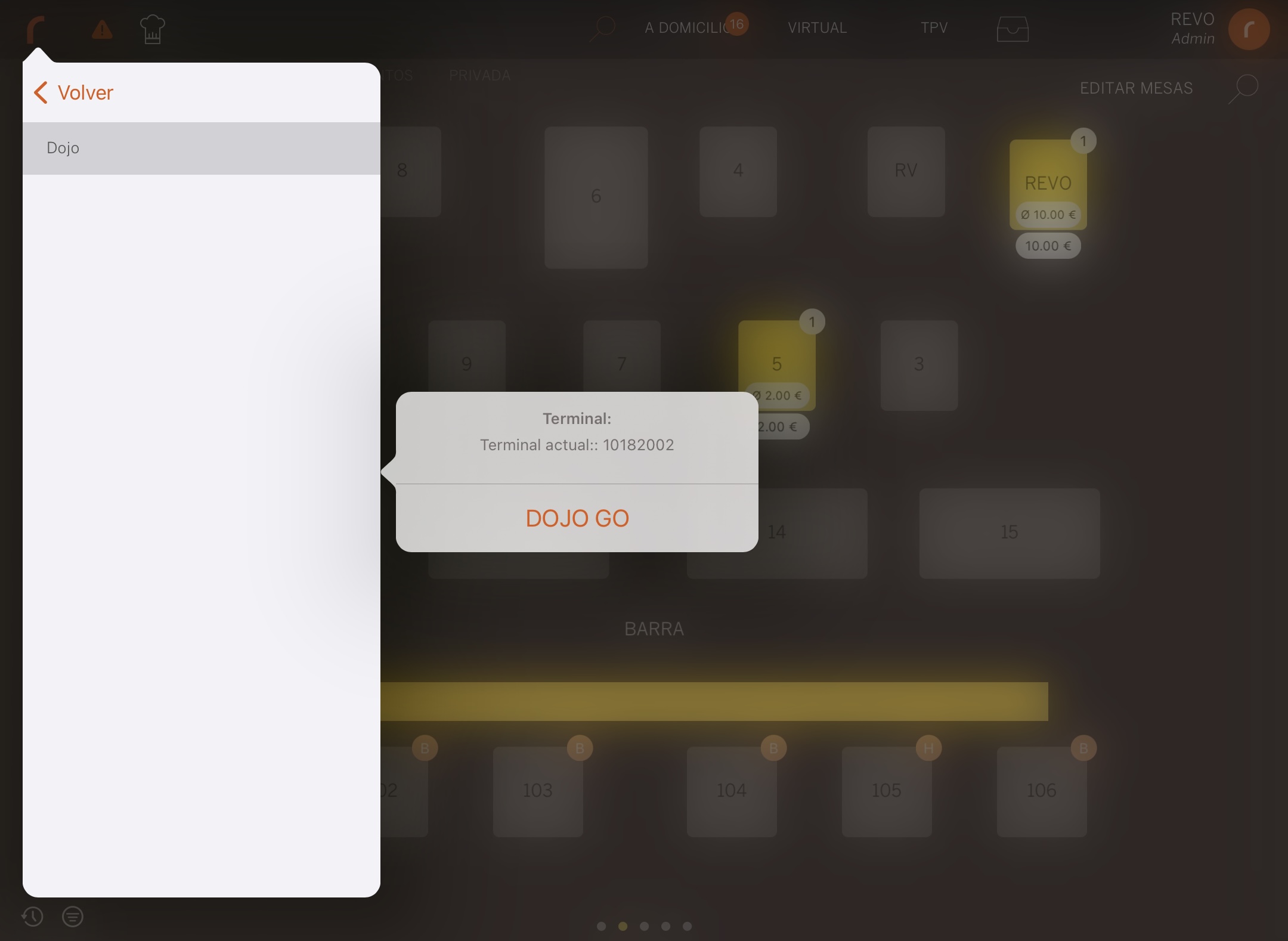
From this moment, when placing an order in Revo XEF and paying by card, the Dojo payment application will open automatically. Everything is ready for payments.
Therefore, when processing a payment with a CARD, it will be executed with the Dojo pinpad and payment gateway.
Important: If communication with the card terminal does not work, it may be because the "Countertop Payment" option is not enabled within "Integrated Payments" in the terminal's configuration. Additionally, integrated sales must be selected in the side menu. For this, contact Dojo.