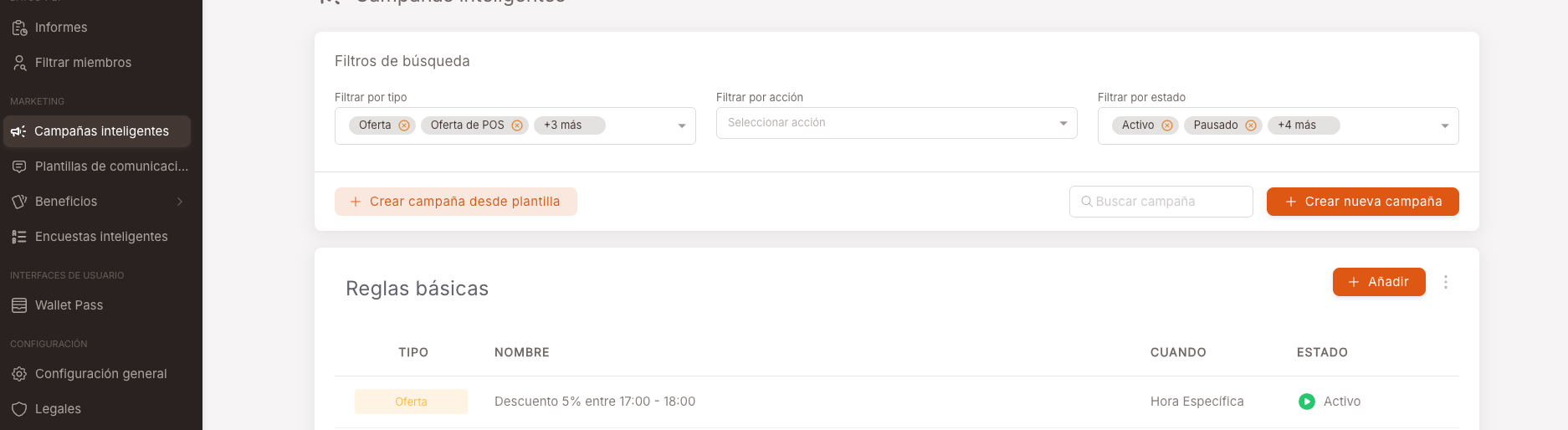This feature is available only in the PRO Version.
Example of offer: Apply a 10% discount on orders placed between 5:00 p.m. and 6:00 p.m.
Steps to create it:
-
We go to the Smart Campaigns menu and click on the "Add" button
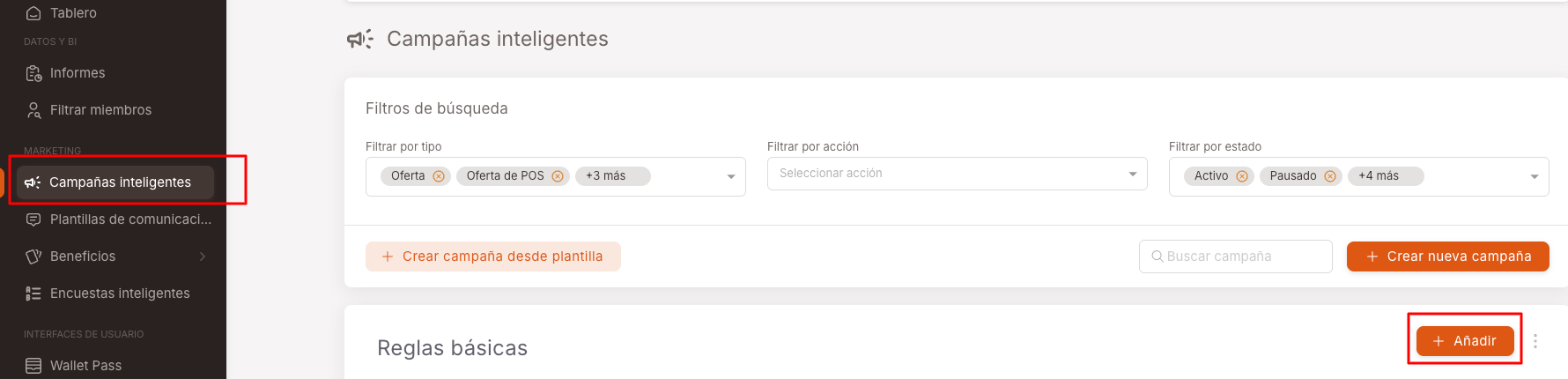
-
We select the Offer option and give it a name.
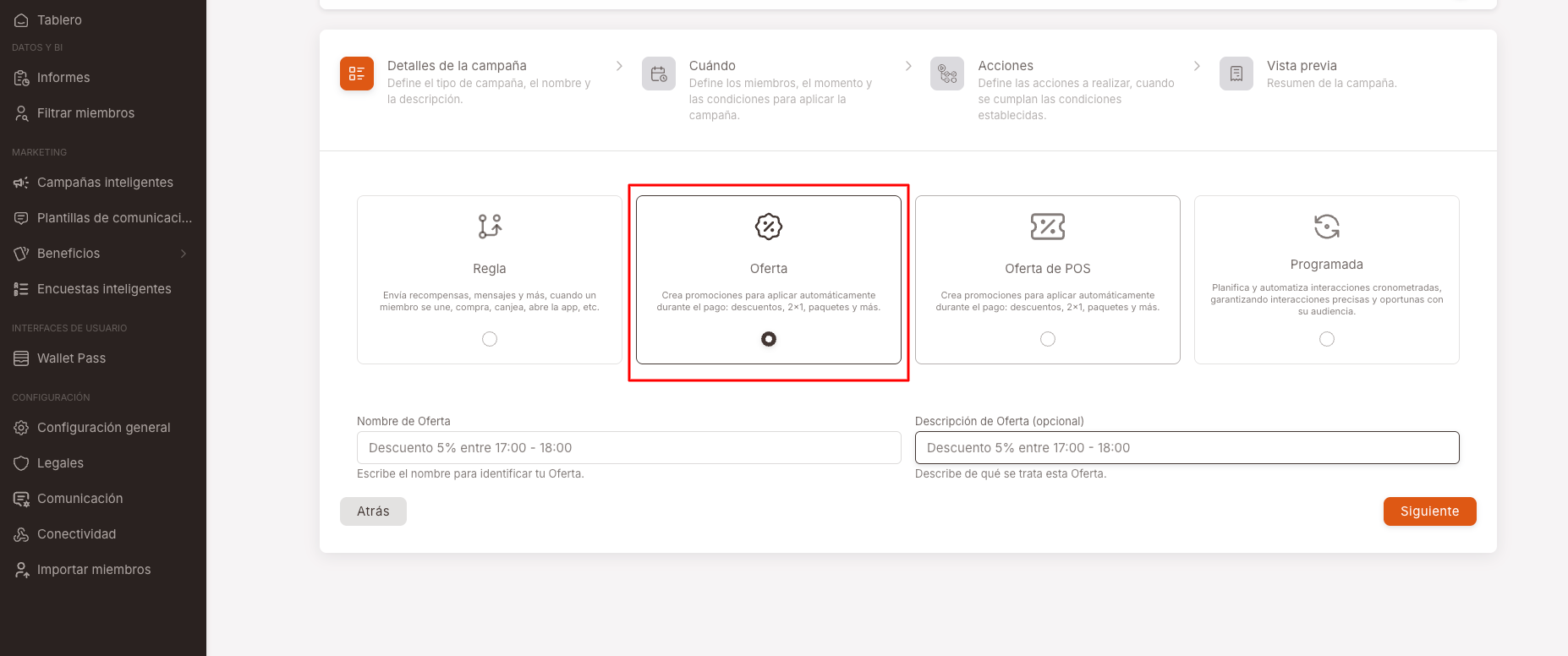
-
We select a condition, in this case any product in the basket. IMPORTANT: At this point we can specify product id or Revo XEF category id.
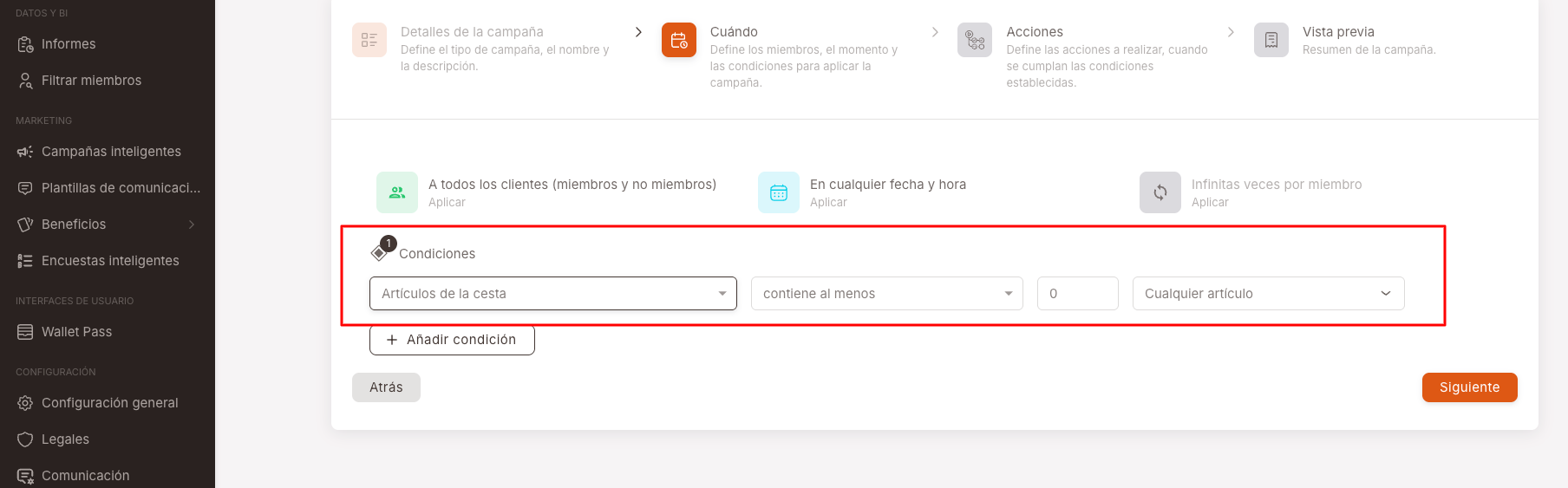
-
We select the time slot, the days of the week and the period of impact for the offer.
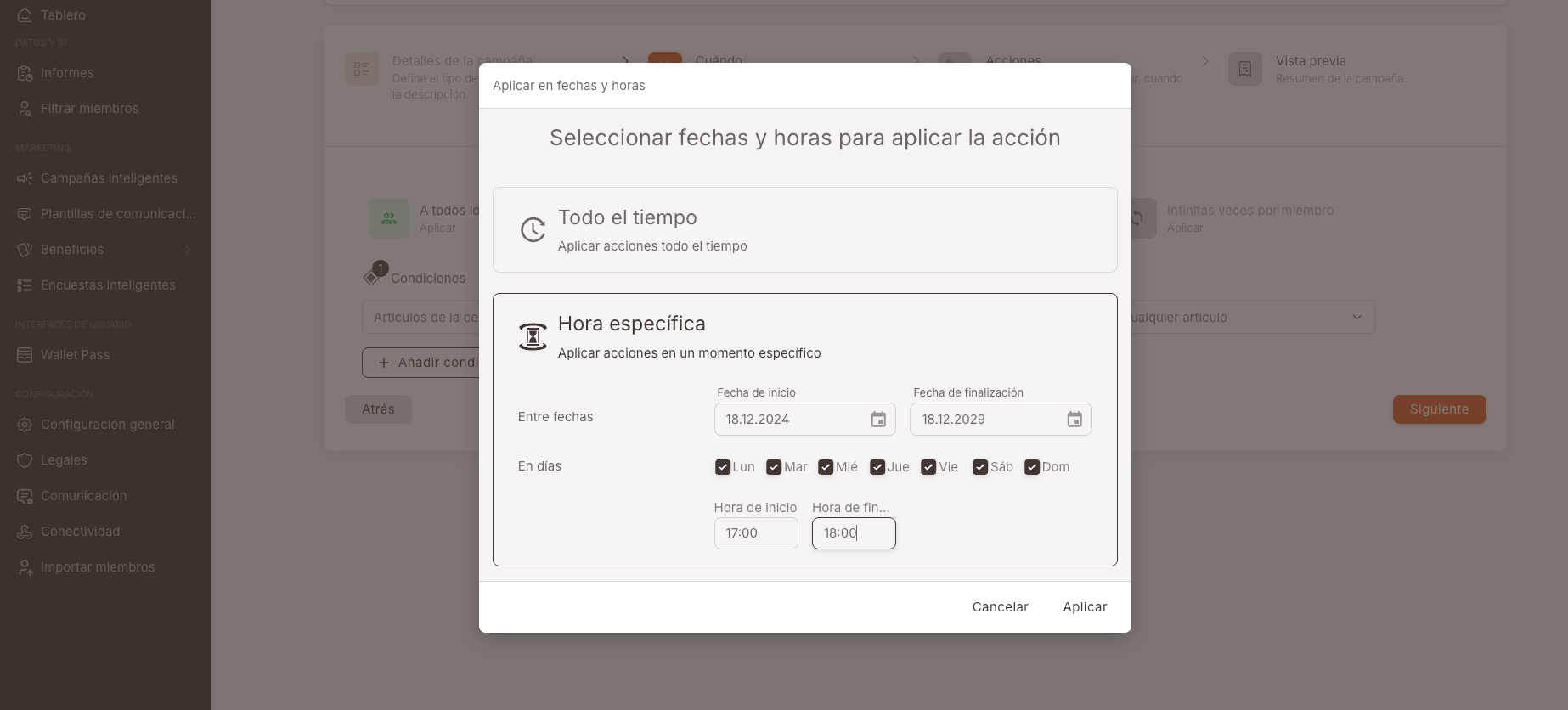
-
Example of what it would look like once the condition is set:
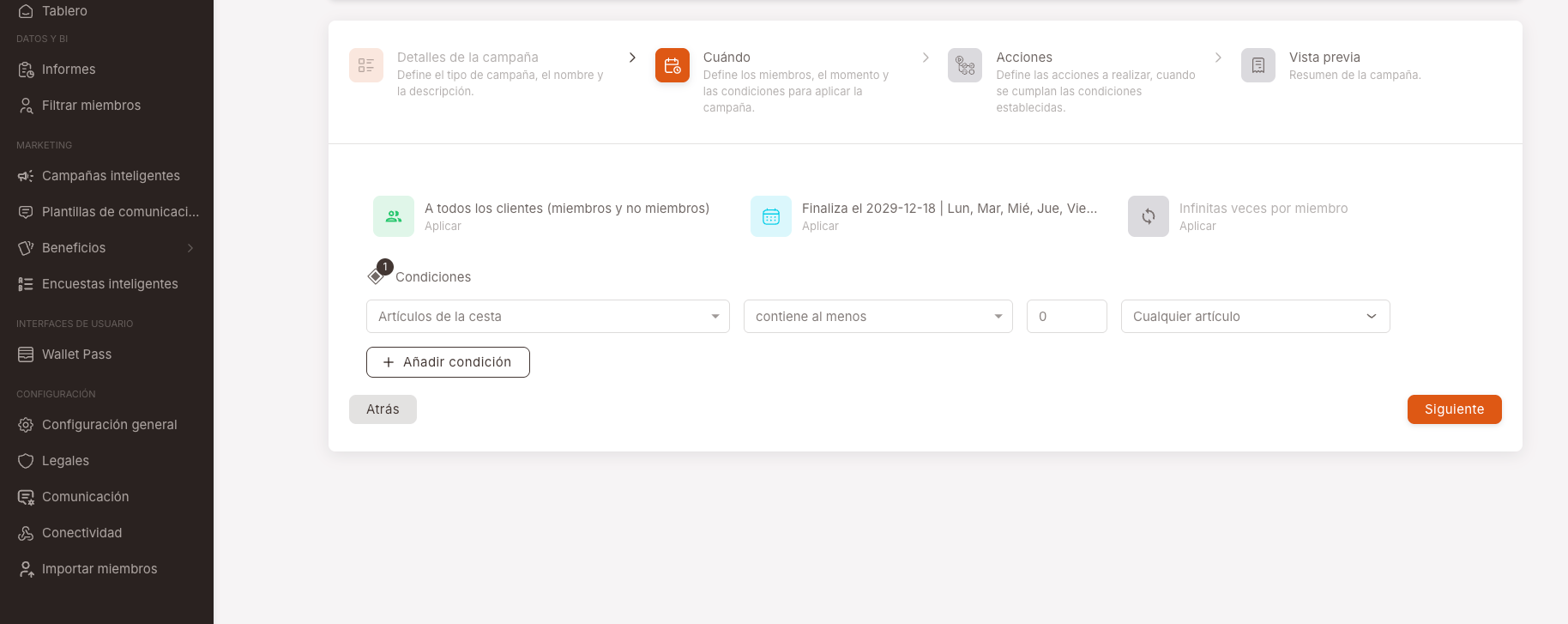
-
We select the actions we want to apply. In this case a 10% discount on the order.
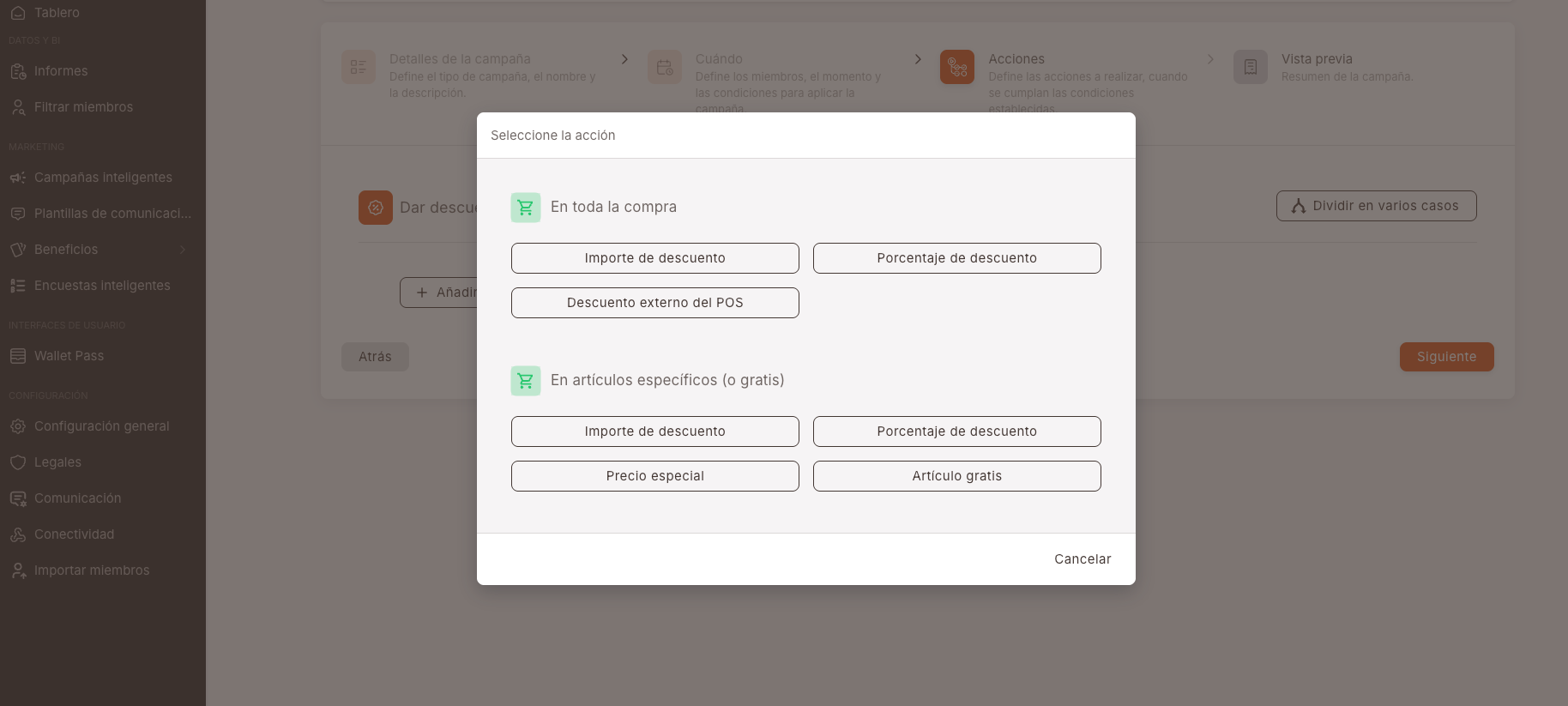
-
We enter Discount percentage and fill in with 10 in: Give % discount on the entire purchase.
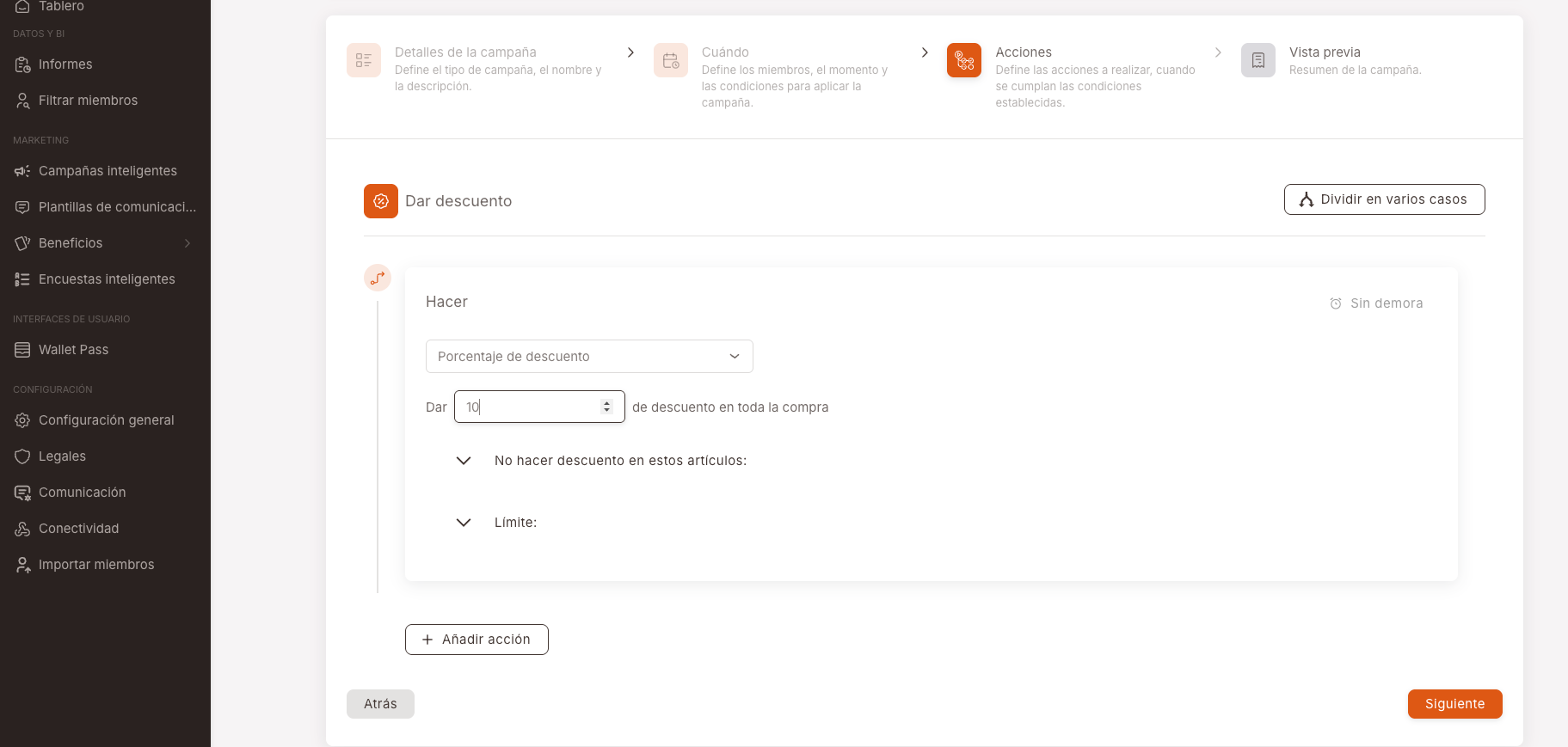
-
Before Saving, it shows us a summary of the conditions that we have put in the offer.
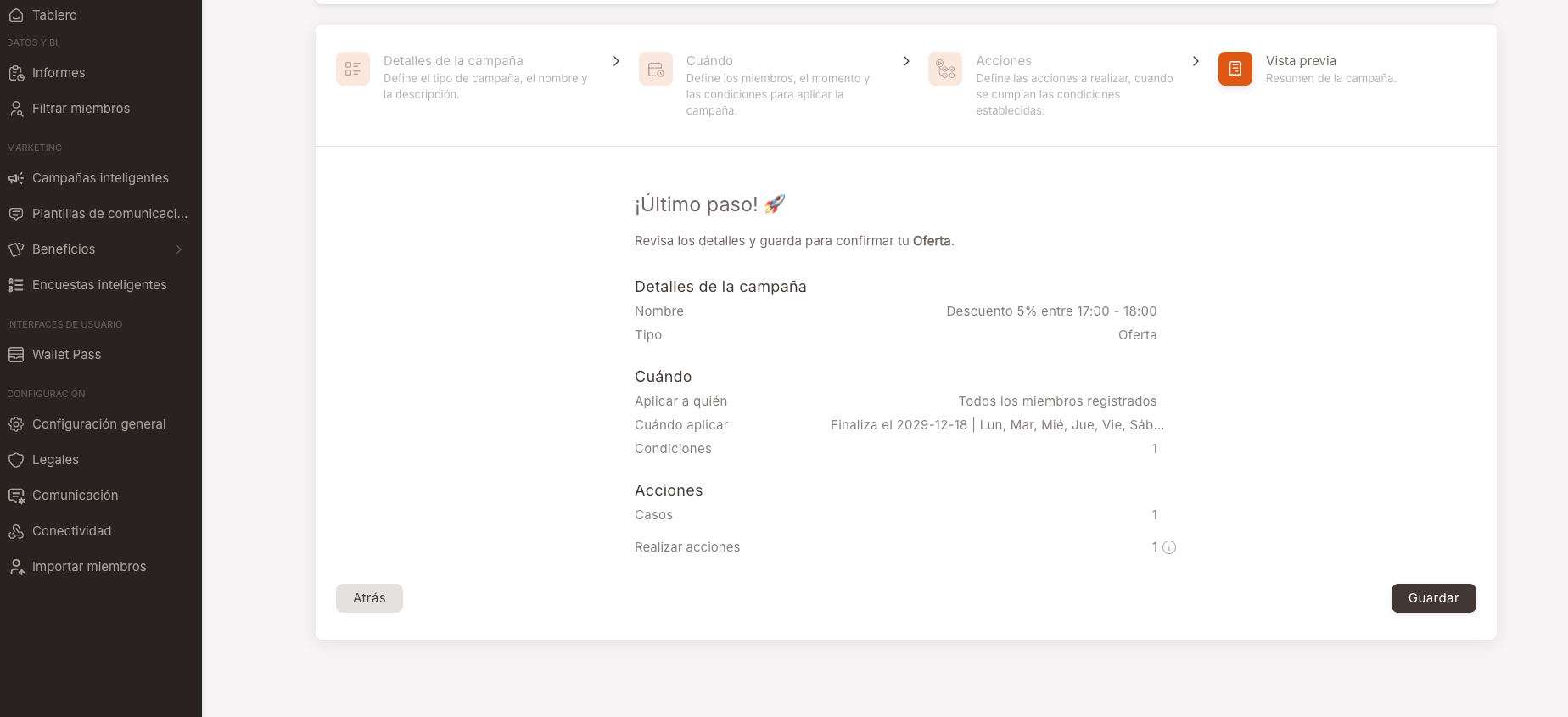
-
Once saved, we can see the offer created and the status in which it is located.