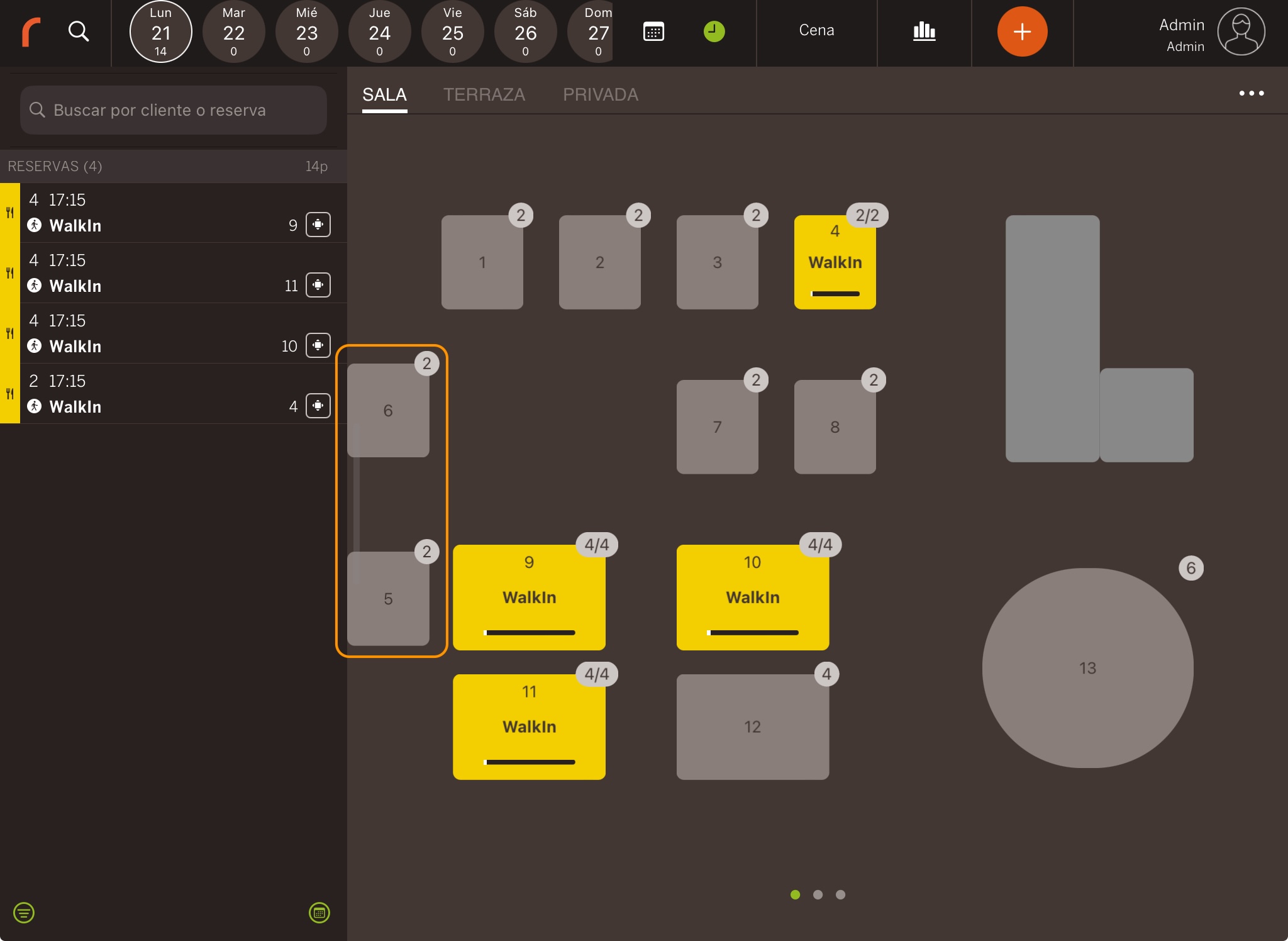With Revo FLOW, you can edit tables very easily. This helps you set up your rooms to correctly assign reservations. You can move, combine, and rearrange tables to adjust the table layout for the reservations of that shift.
To edit the rooms, select the room you want to modify, tap the and choose Edit Rooms.
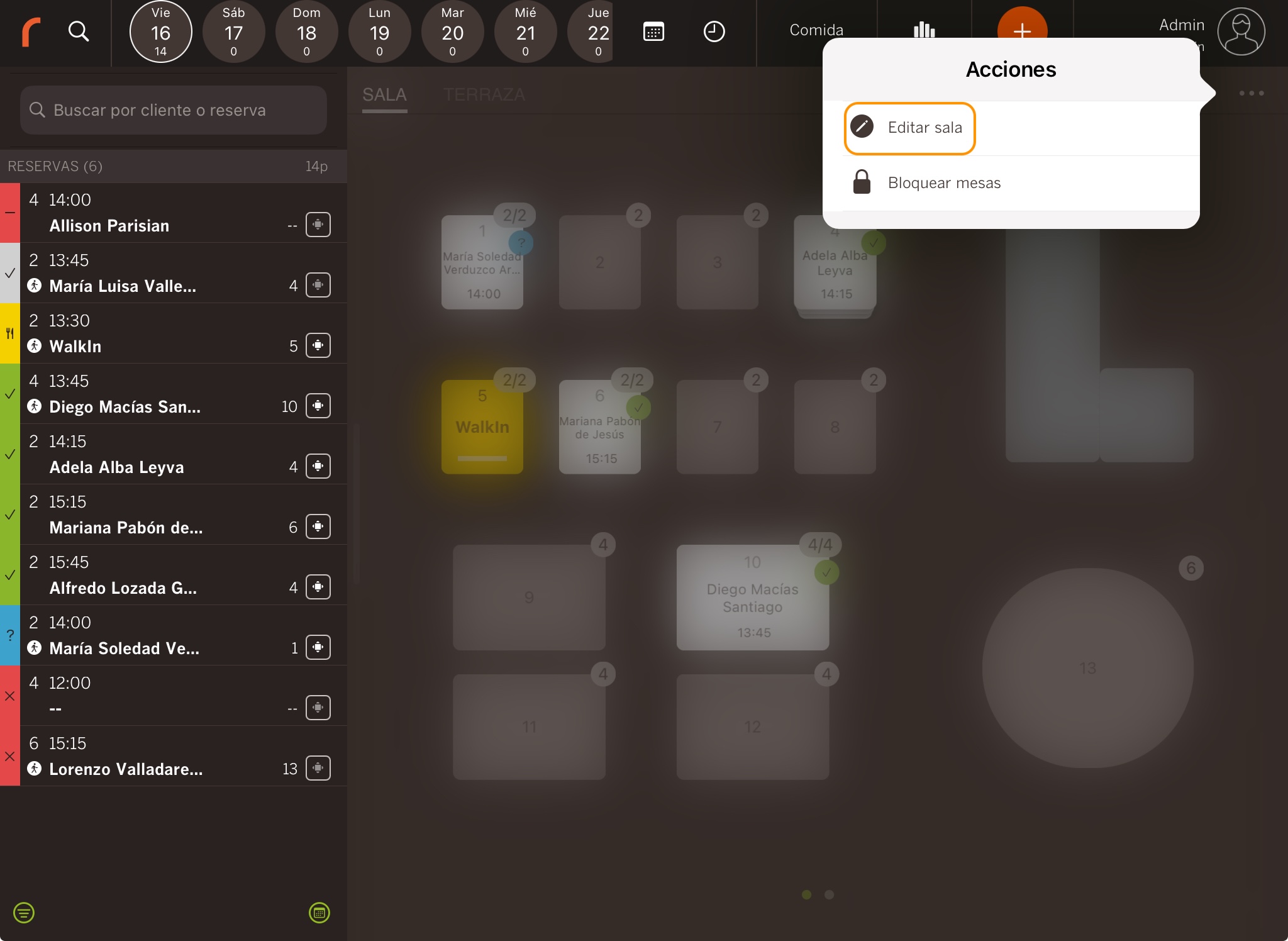
You will access the room editor:
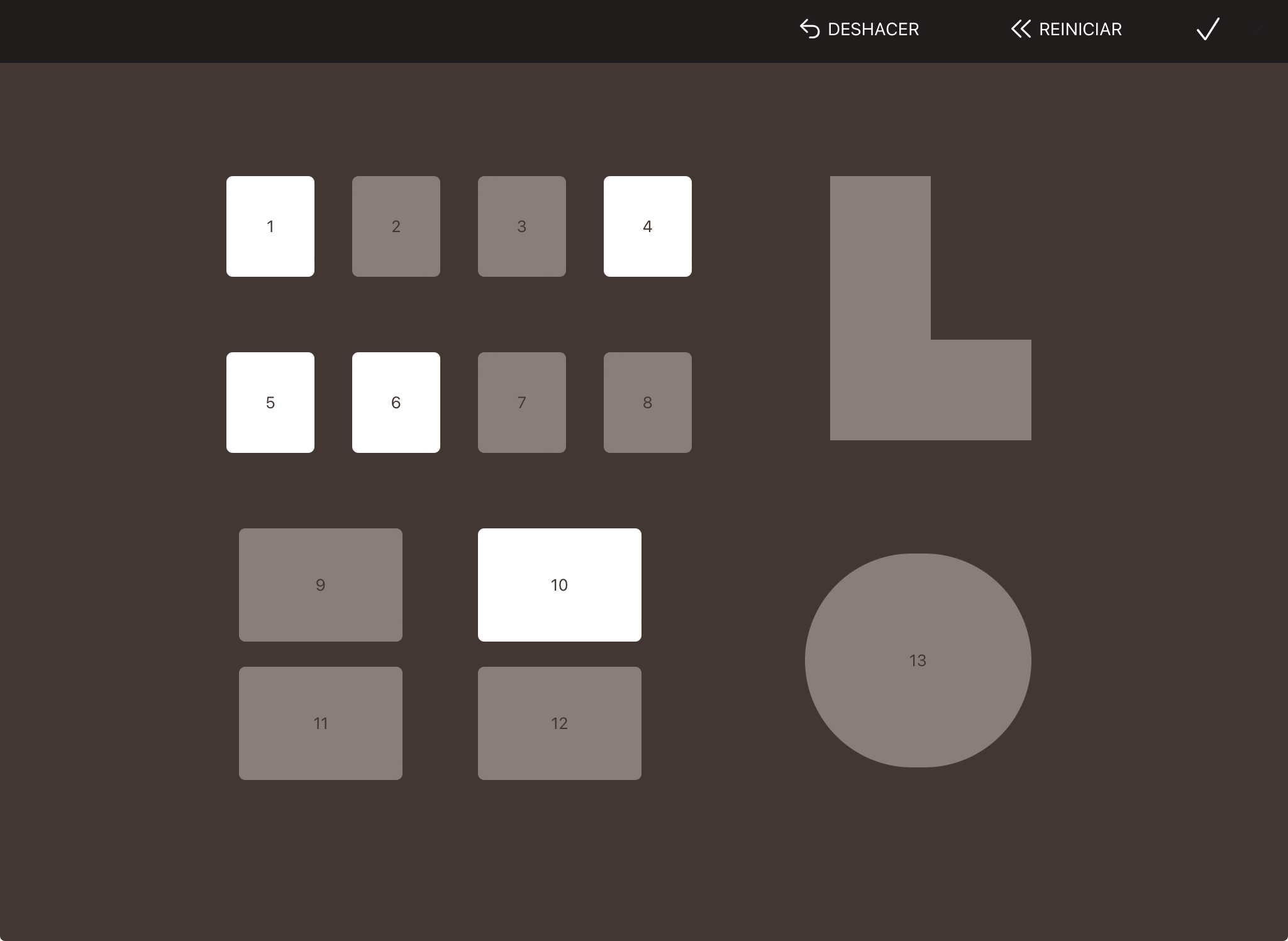
- Undo: This button undoes the last change.
- Reset: This button removes all changes.
- Confirm the changes and return to the main screen.
- Tables in white indicate that they already have a reservation.
- Tables in grey indicate that they are free and unreserved.
HOW TO COMBINE TABLES:
Example: You have a reservation for 4 people, but only two tables are free, each with a capacity for 2. By combining the tables, you can achieve the required capacity to assign the reservation.
1. Select a table and move it over another.
2. Choose a name for the new table.
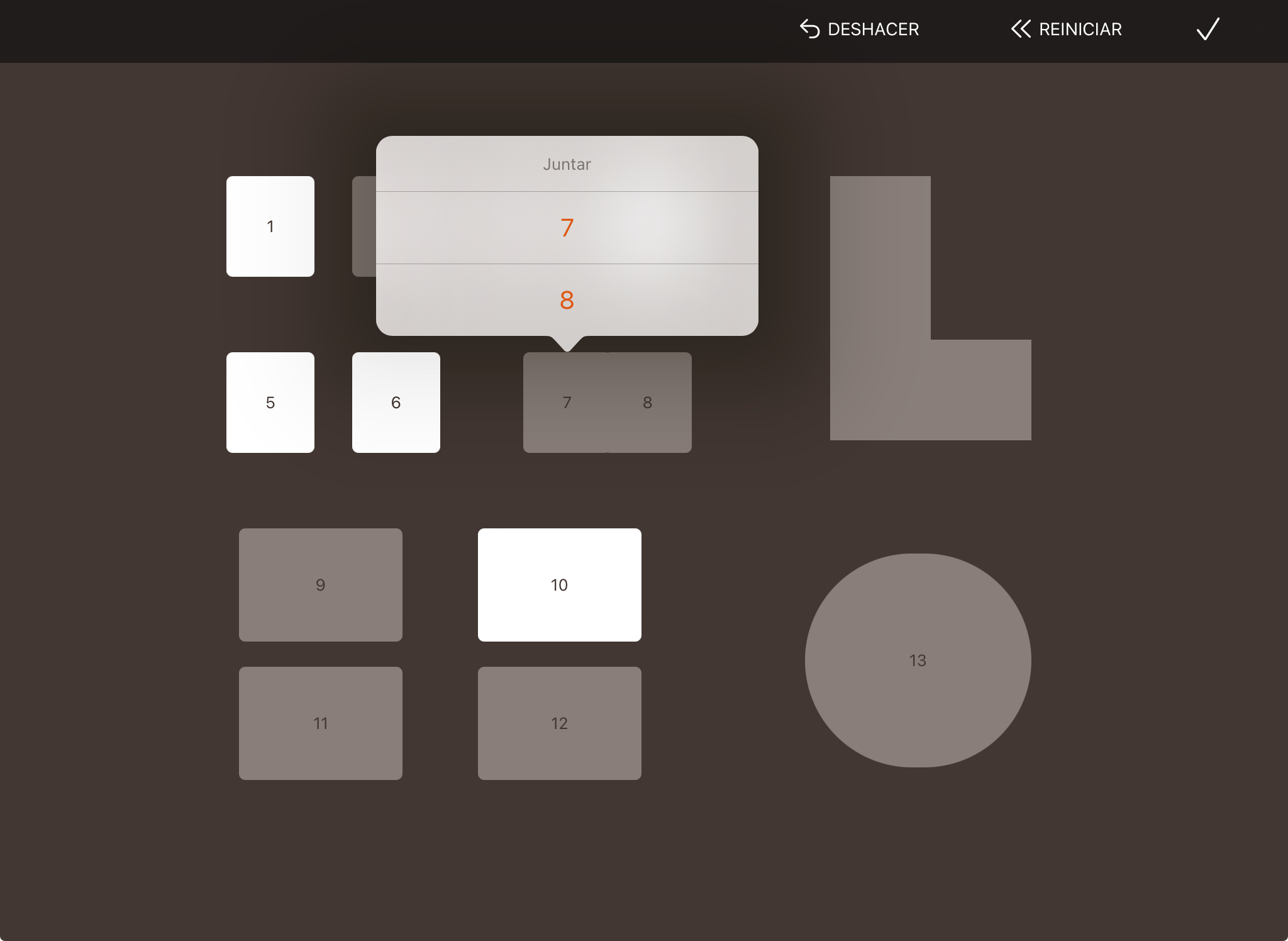
3. Set the new capacity for the combined table.
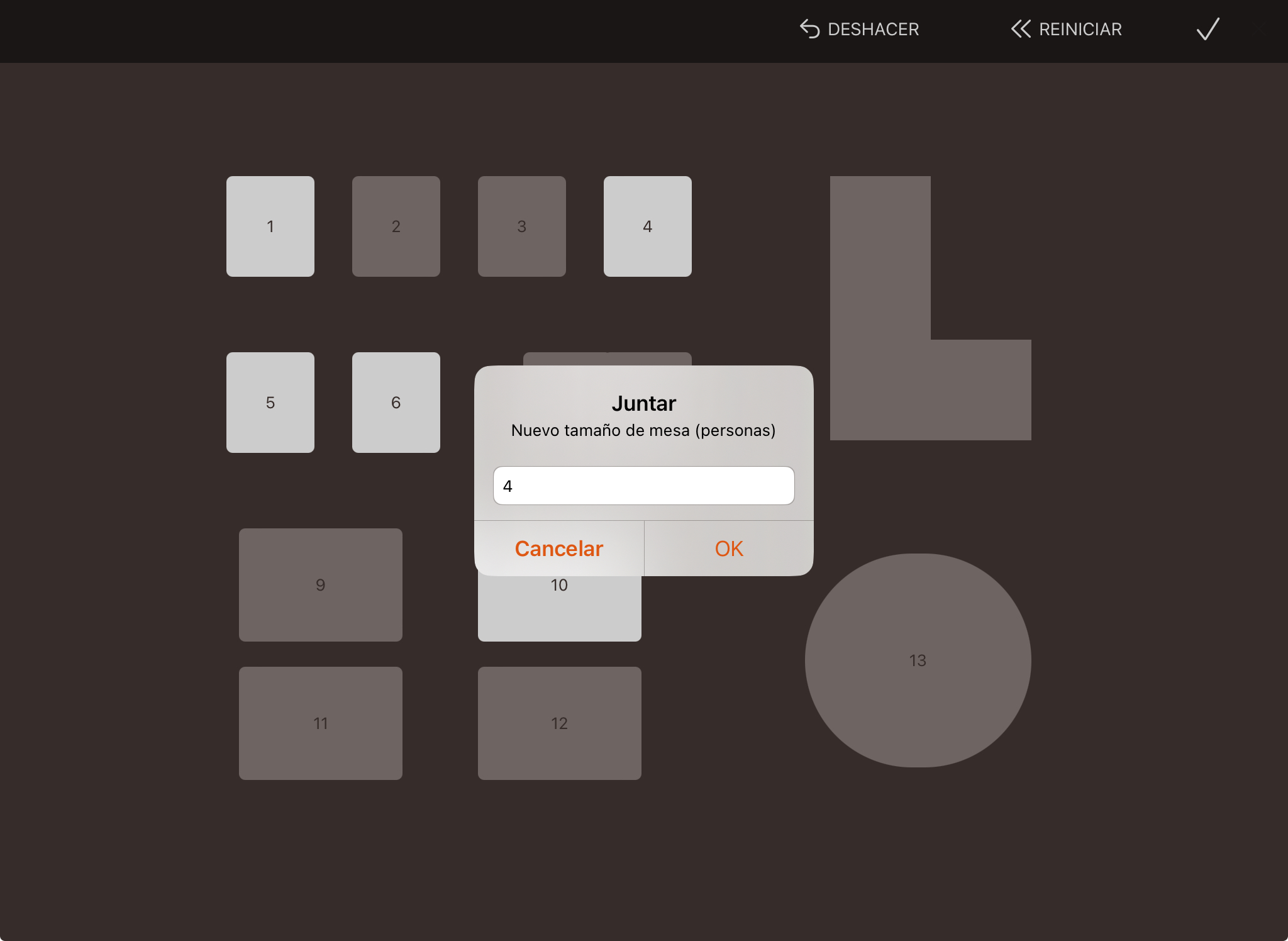
4. Tap to confirm the changes.
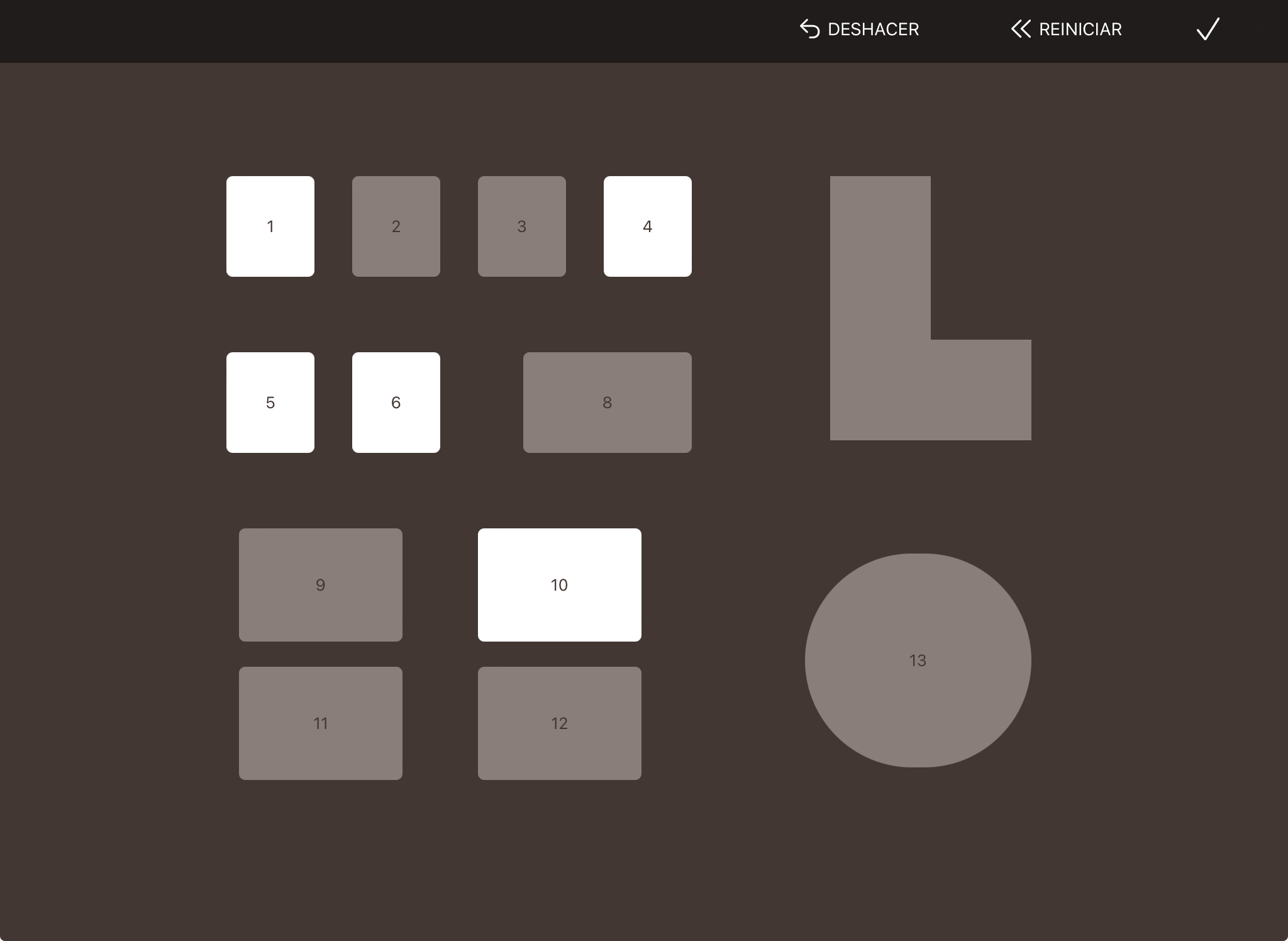
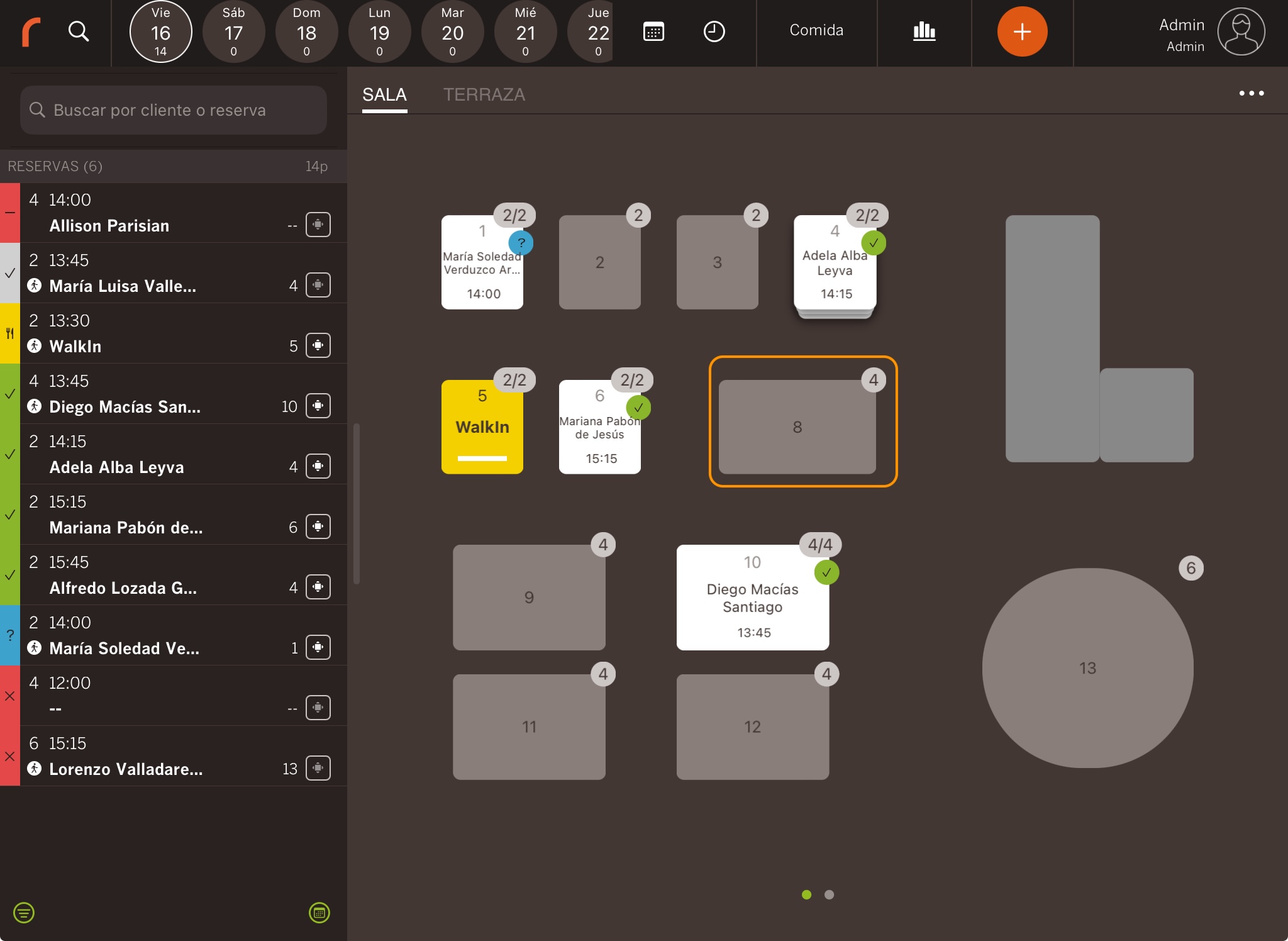
HOW TO MOVE TABLES:
1. Select a table and move it to the desired space.
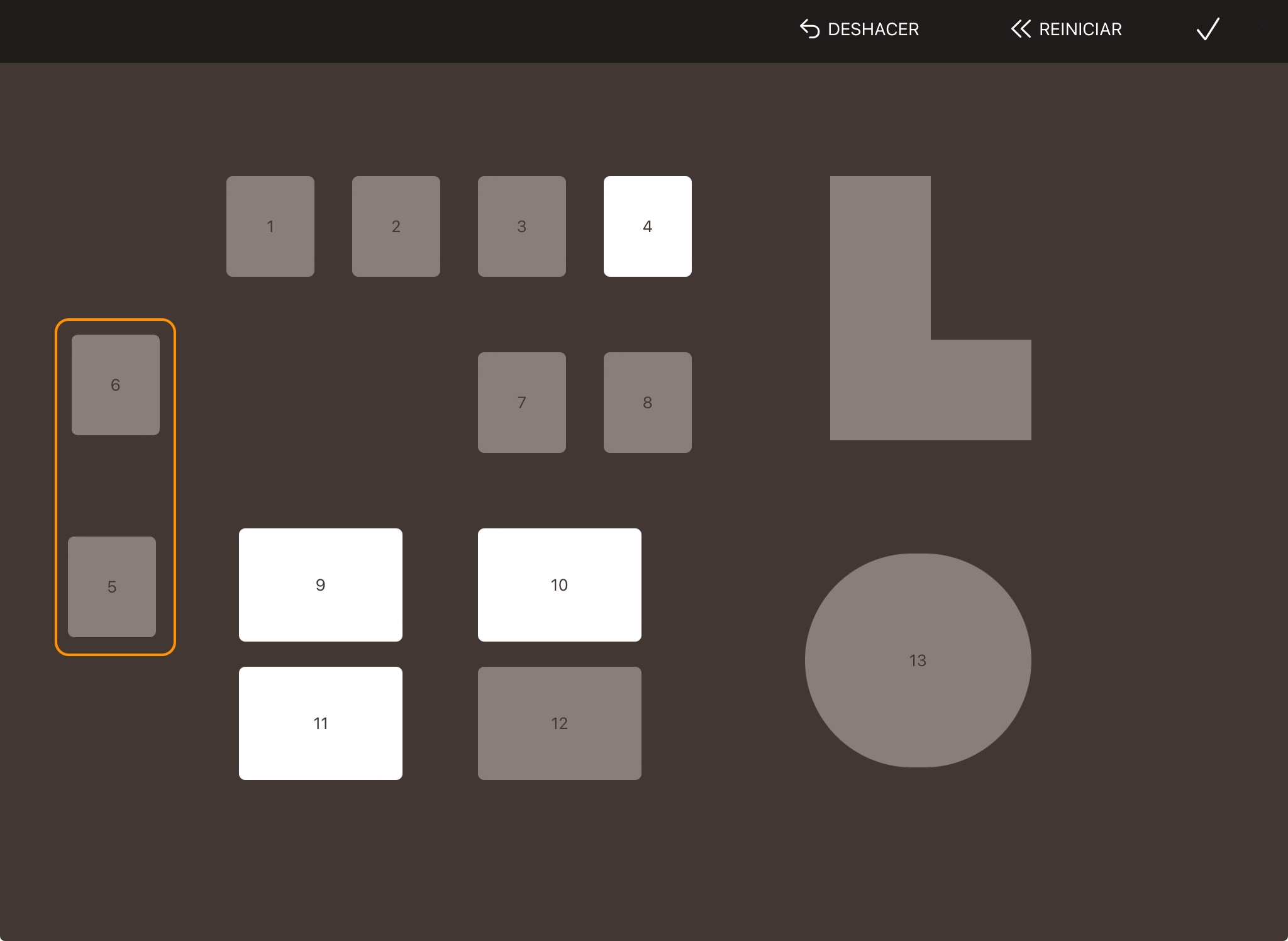
2. Tap to confirm the changes.