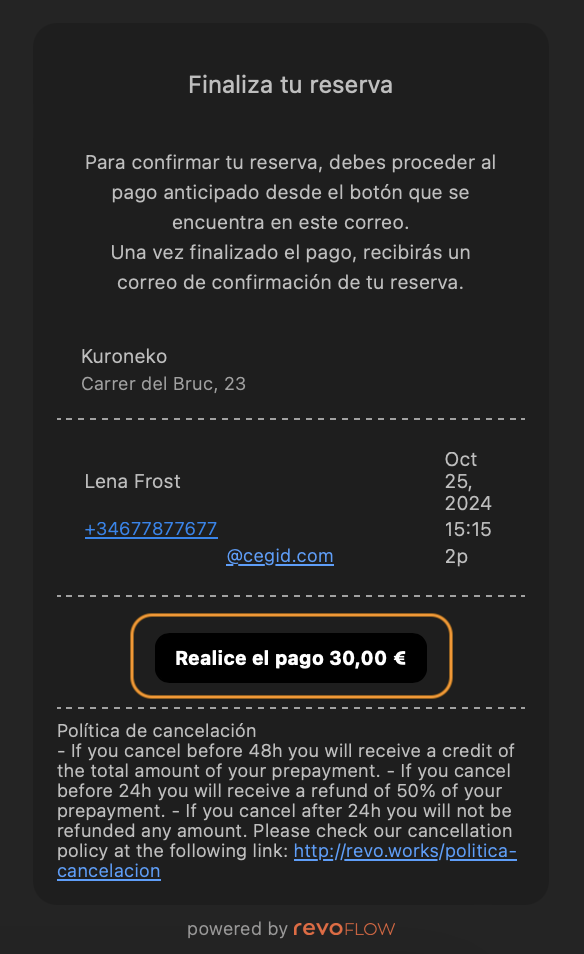1. HOW TO CREATE A CANCELLATION POLICY 2. HOW TO USE THE CANCELLATION POLICY
In Revo FLOW, you can set up cancellation policies or advance payments for your bookings. This allows you to define how cancellations are handled and what actions are taken in case of deposits.
For example, if you want the customer to make a payment when booking, you can define a cancellation policy that outlines the terms in case of cancellation.
1. HOW TO CREATE A CANCELLATION POLICY
Set the refund terms for the customer if they cancel the booking. You can create multiple policies to suit different scenarios.
IMPORTANT: Cancellation policies require integration with Redsys, so you’ll need to have a Virtual POS terminal with your bank.
1. Go to the back office of Revo FLOW.
2. Navigate to Settings / CANCELLATION POLICIES.
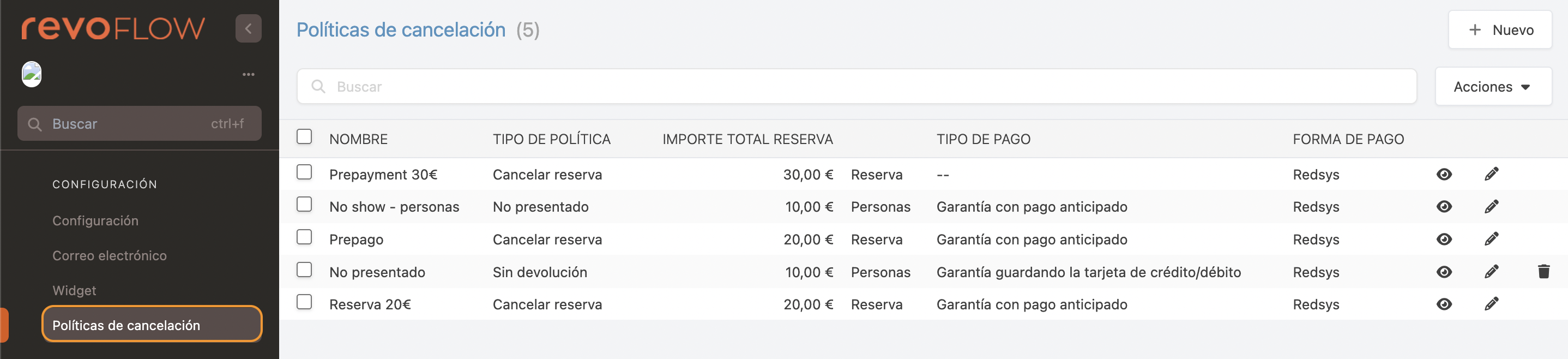
3. Click on + New.
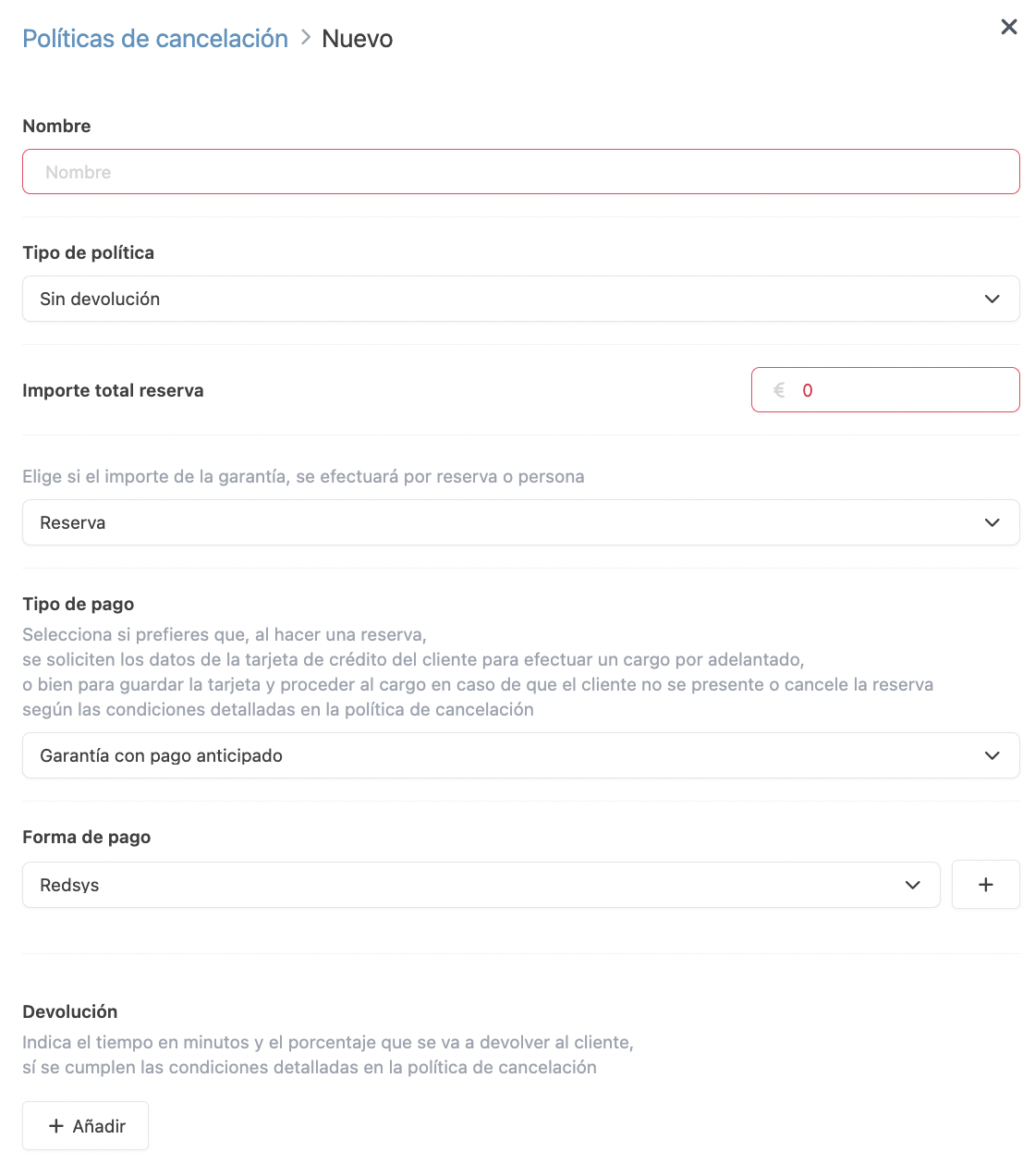
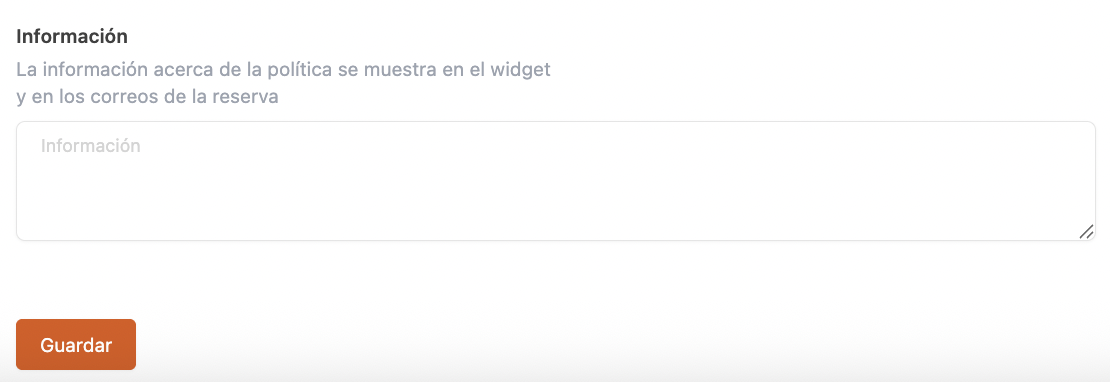
-
Name: Name of the policy.
-
Policy type:
- No refund: No money is refunded.
- No-show: No refund if the customer does not show up.
-
Cancel booking: Define how much to refund if the customer cancels the booking.
-
Total booking amount: Enter the advance payment required.
-
Type: Choose whether the refund will be calculated per booking or per person.
-
Payment type: Decide whether the customer's card details will be used to charge at the time of booking or simply saved (tokenised) and charged only in case of cancellation/no-show.
-
Payment method: Select Redsys.
-
Refund/Charge conditions: Set the timing and refund percentages.
-
Time (Time before the booked slot) // Percentage (Percentage refunded/charged).
Refunds: Guarantee with advance payment:
24 Hours // 100% = 100% refund if cancelled 24 hours before.
6 Hours // 50% = 50% refund if cancelled 6 hours before.
No refund if cancelled less than 6 hours before.Charge conditions: Guarantee with saved credit/debit card:
24 Hours // 0% = No charge if cancelled 24 hours before.
6 Hours // 50% = 50% of the booking amount charged between 24 h and 6 h before.
100% charged if cancelled less than 6 h before the booking.
-
-
Information: Add a link or text for your policy so the customer can view it in the confirmation email or in the widget.
4. Click Save.
Please note that policies in use cannot be deleted or edited once assigned.
2. HOW TO USE THE CANCELLATION POLICY
Once created, you can assign the policy to the app, the widget, or both.
IN THE WIDGET
Go to WIDGET and select the cancellation policy:
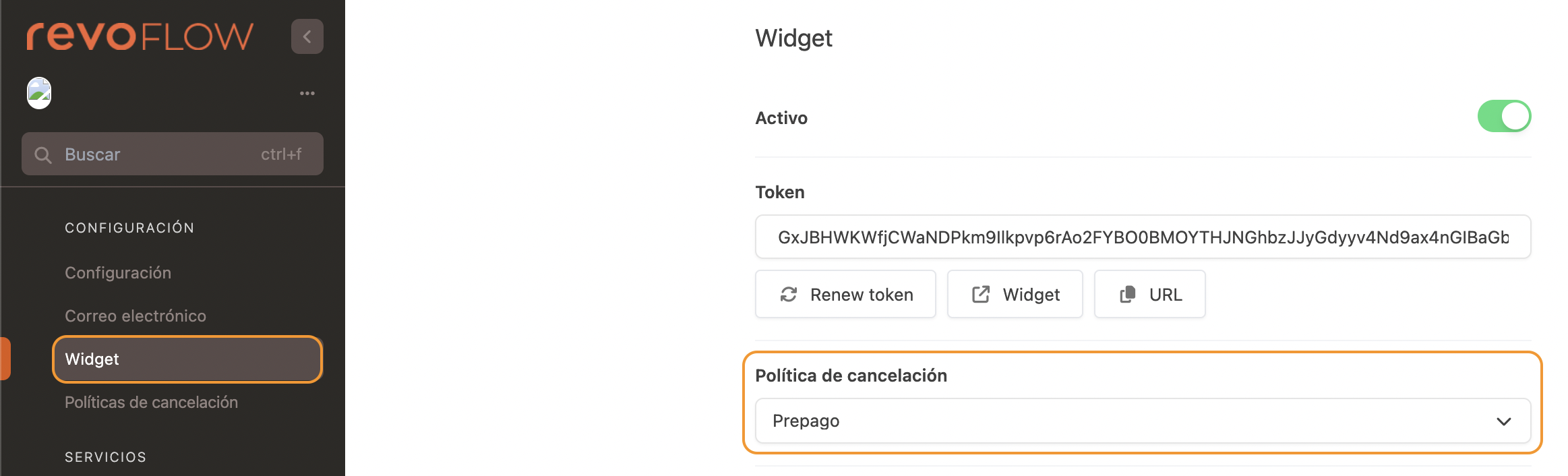
HOW IT WORKS IN THE WIDGET
During the booking process, the customer will see the cancellation policy in the summary and must accept the privacy and cancellation policy. Upon acceptance, the amount to pay according to the policy will be displayed.
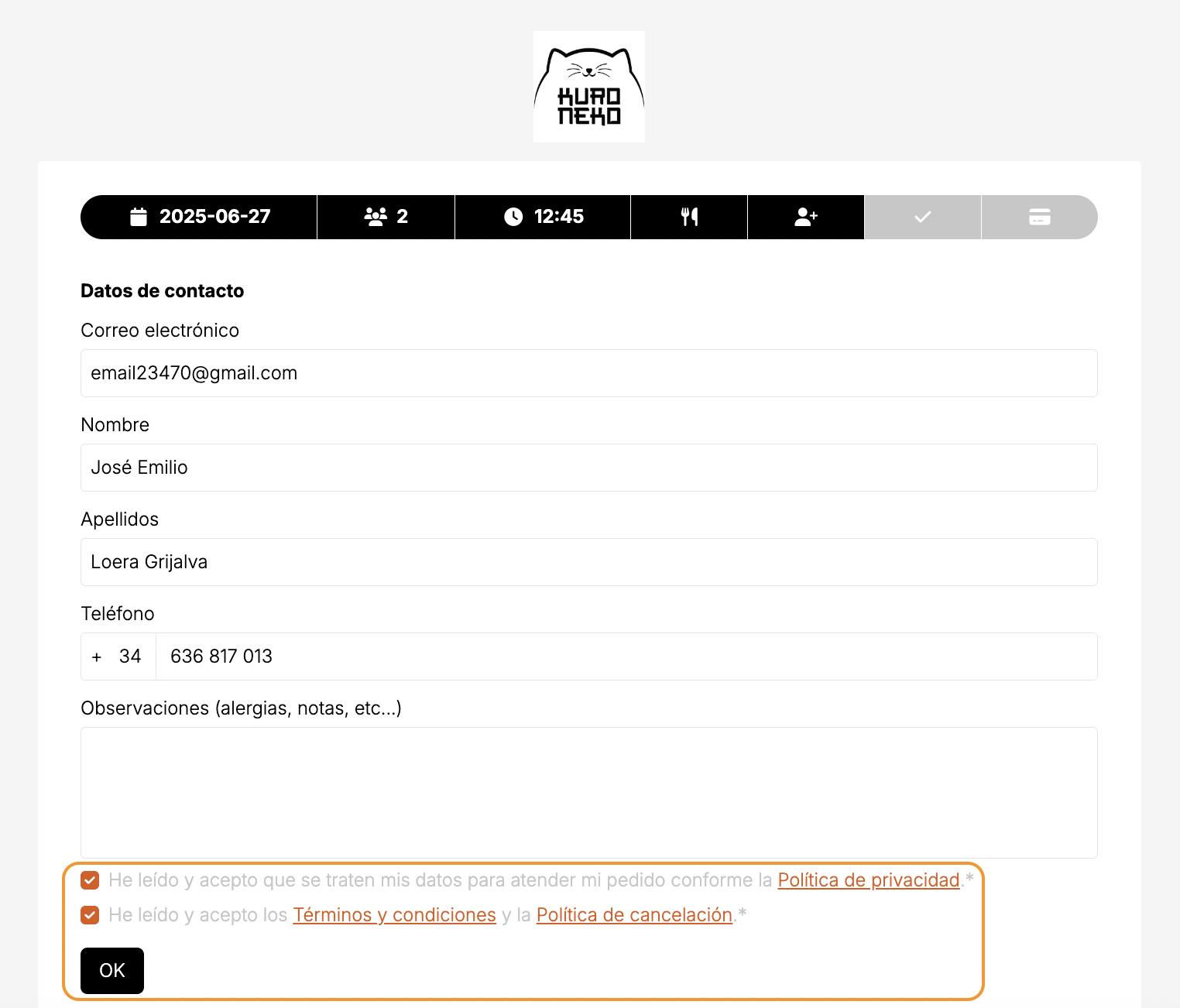
1. The customer clicks I want to book now to proceed with payment.
2. The Redsys payment gateway opens.
3. After payment, the customer is redirected back to the widget and receives a confirmation email.
If no policy is set in the widget, the customer will receive a confirmation without having paid in advance.
IN THE APPLICATION
Go to SETTINGS and select your cancellation policy:
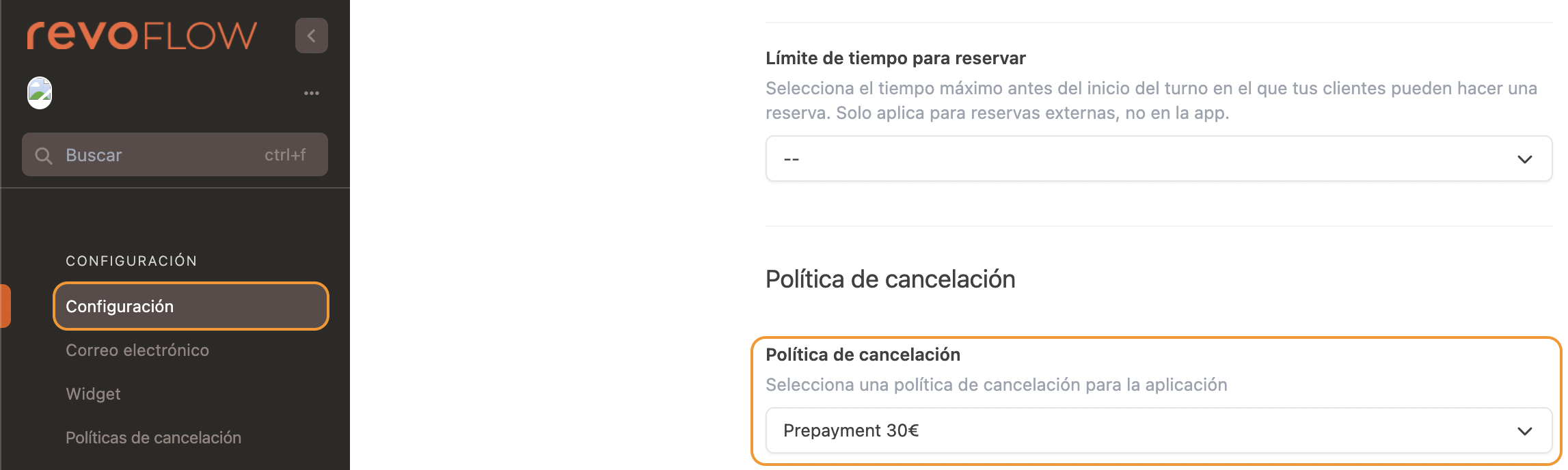
HOW IT WORKS IN THE APP
If the policy is active in the app, the customer will receive a link to make the payment. The booking will remain pending until the customer pays. Once payment is completed, the booking will automatically be confirmed.