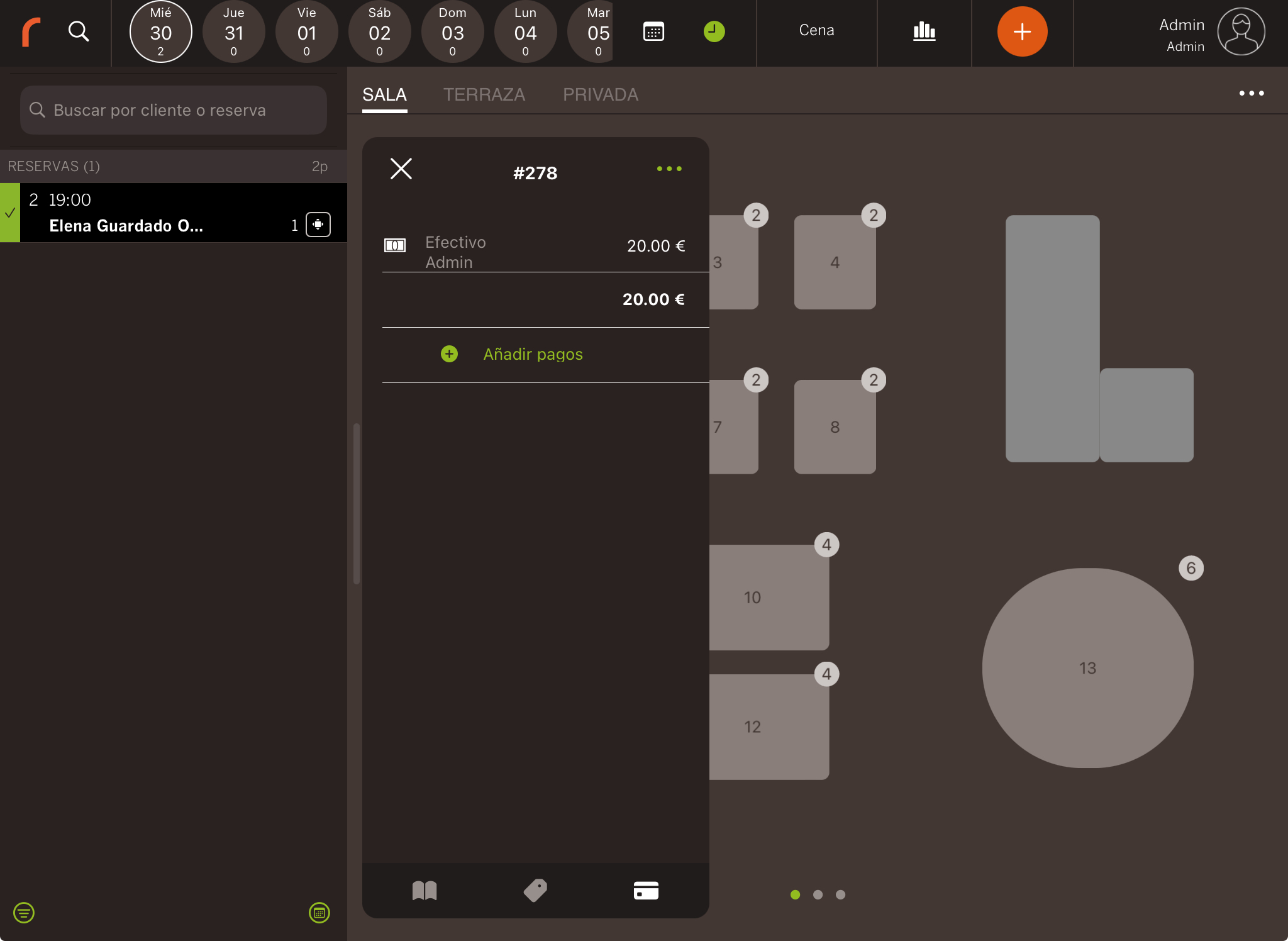Payment methods are the ways you’ll use Revo FLOW to charge bookings.
1. Go to the back-office of Revo FLOW.
2. Navigate to Settings / PAYMENT METHODS.
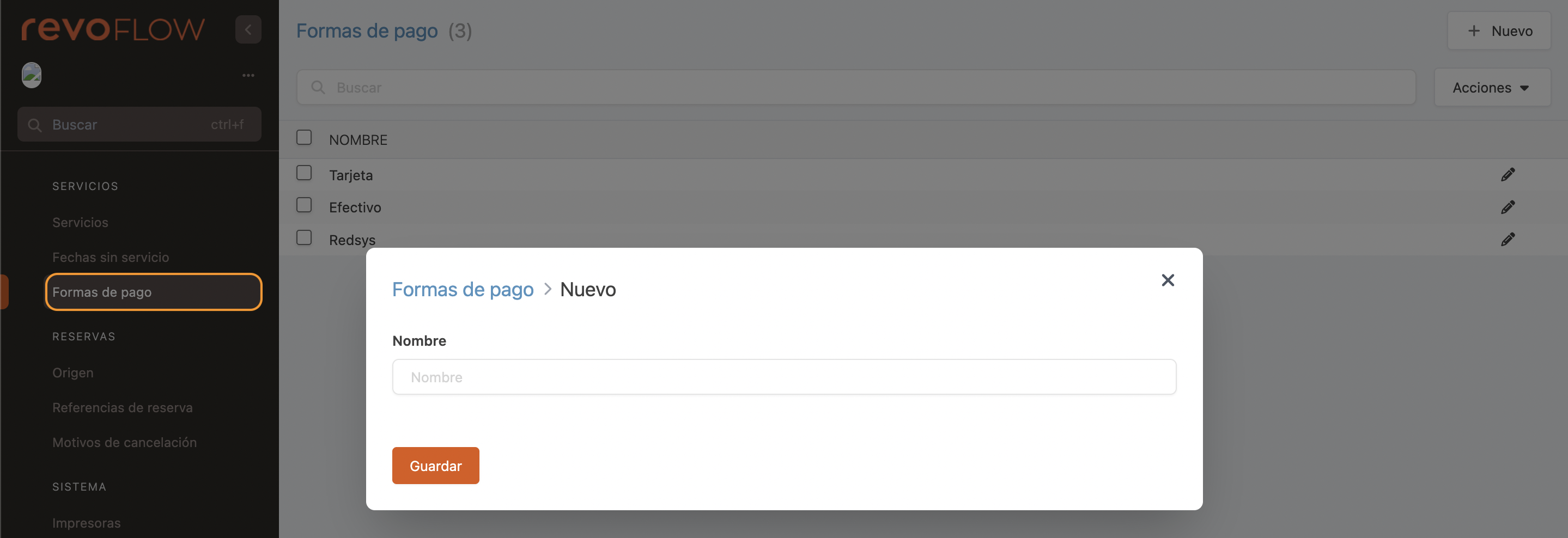
Cash, card and Redsys are enabled by default and cannot be deleted, but you can edit them using the button.
3. Click on + New and complete the information:
- Name: Enter an identifying name.
4. Click Save.
PAYMENTS FROM THE APP
You can add payments from the app in two ways:
WHEN CREATING THE BOOKING
1. Create the booking and complete the steps. Instead of selecting Finish, choose Save with more options.
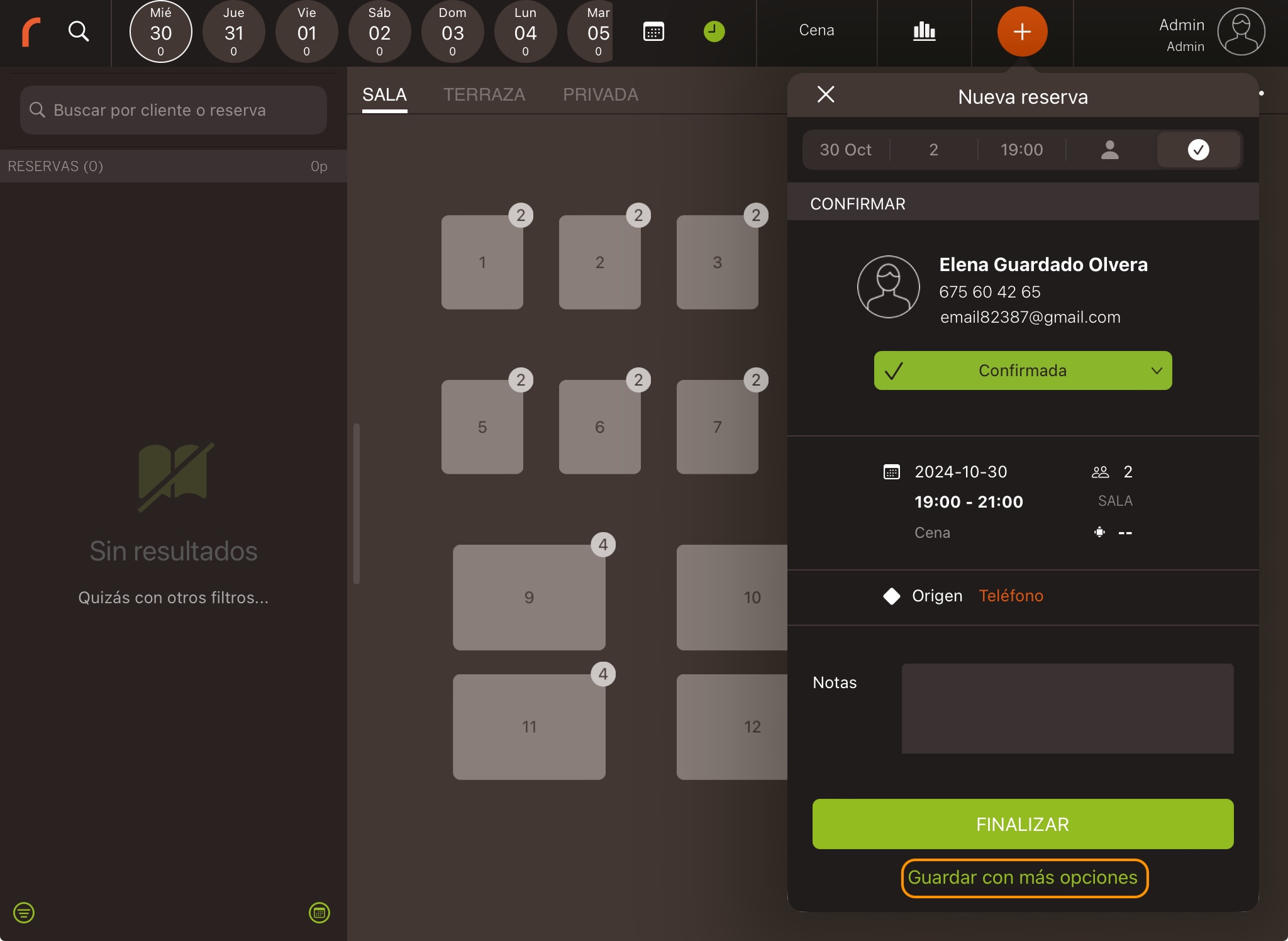
2. Tap on and then + Add payments.
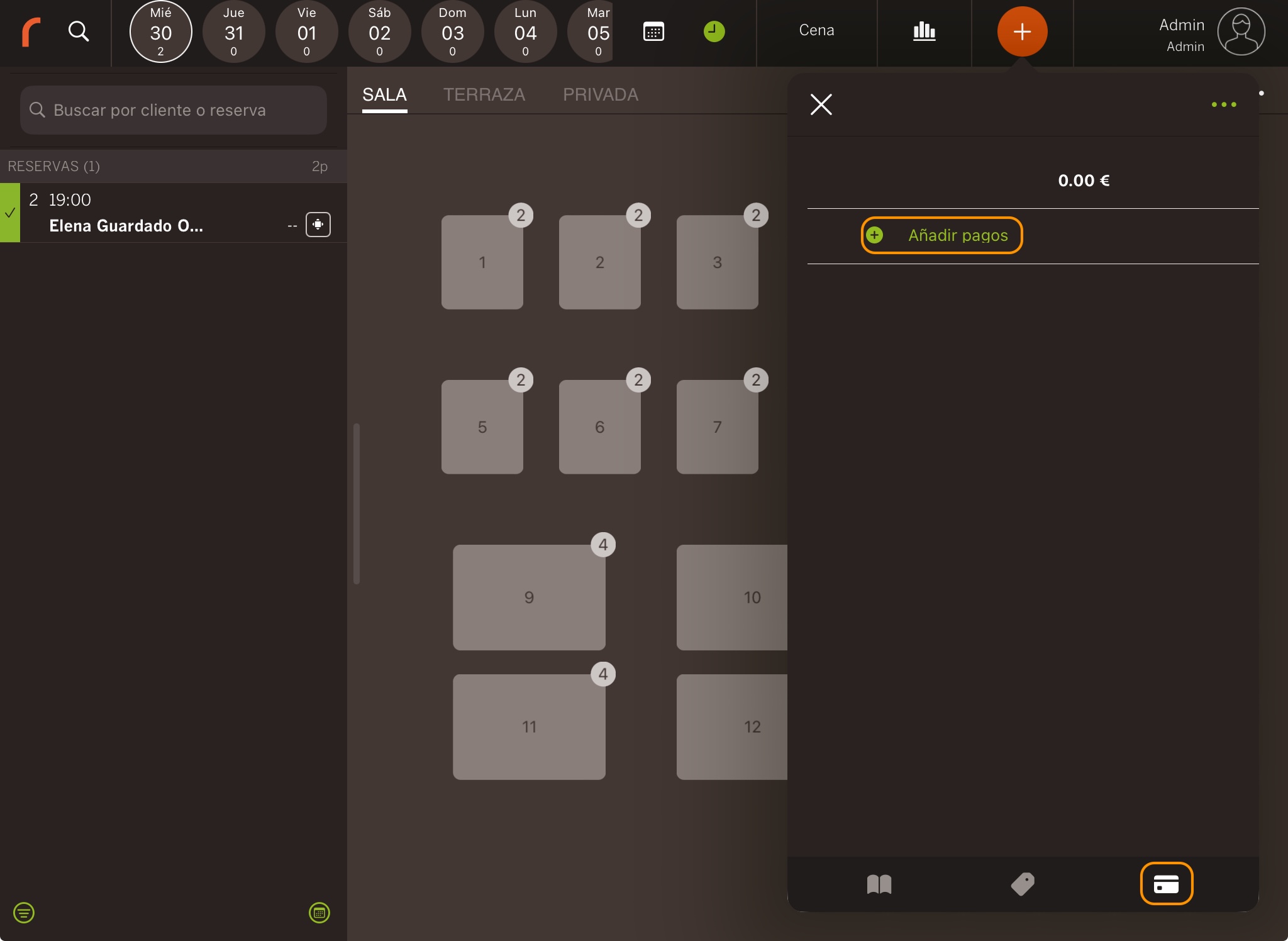
3. Select the payment method, enter the amount and tap . The XEF app will automatically open to confirm the payment.
To issue a refund, simply activate Refund.
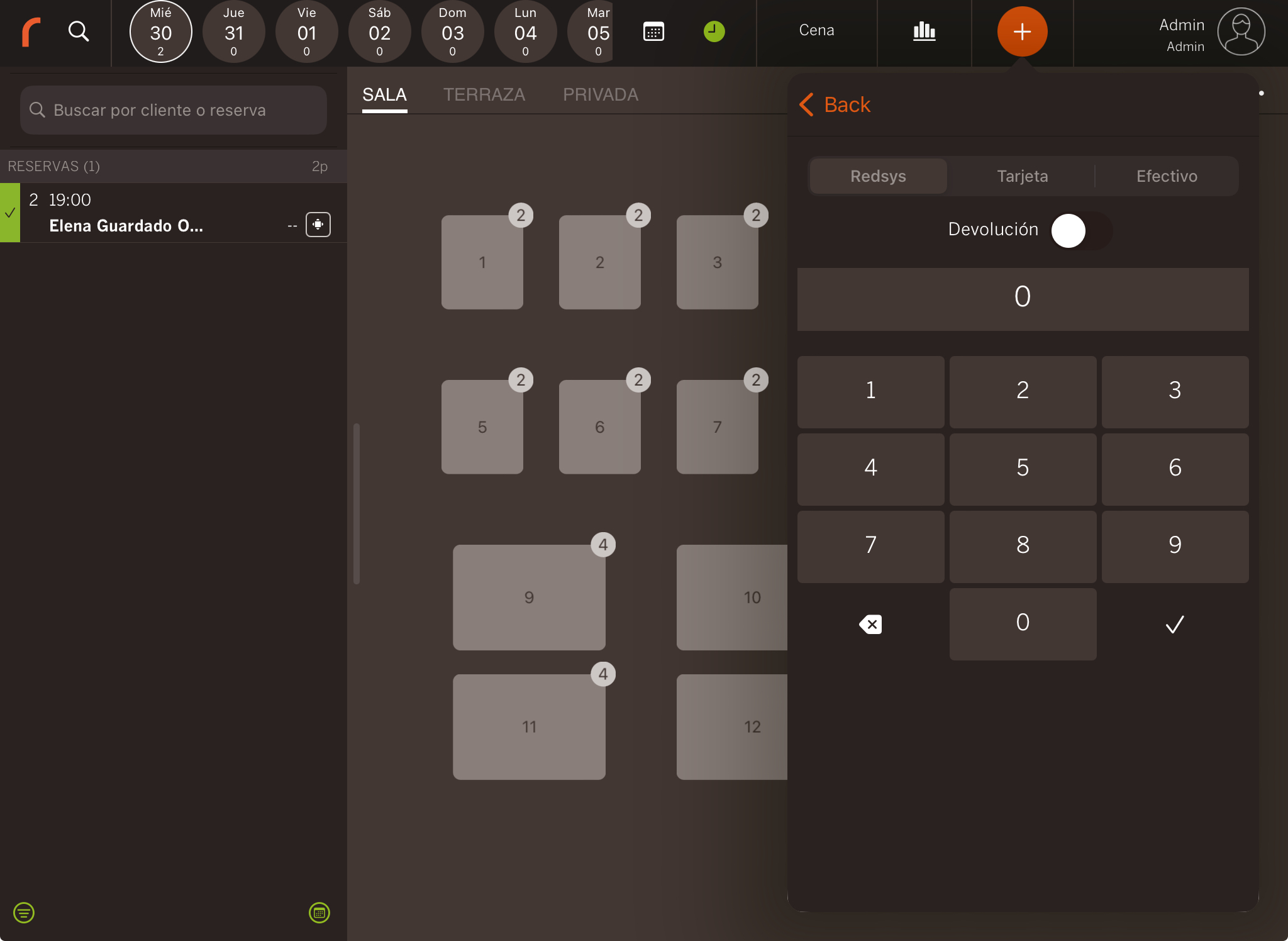
4. The Revo FLOW app will automatically reopen, and you’ll see the payment recorded in the booking details.
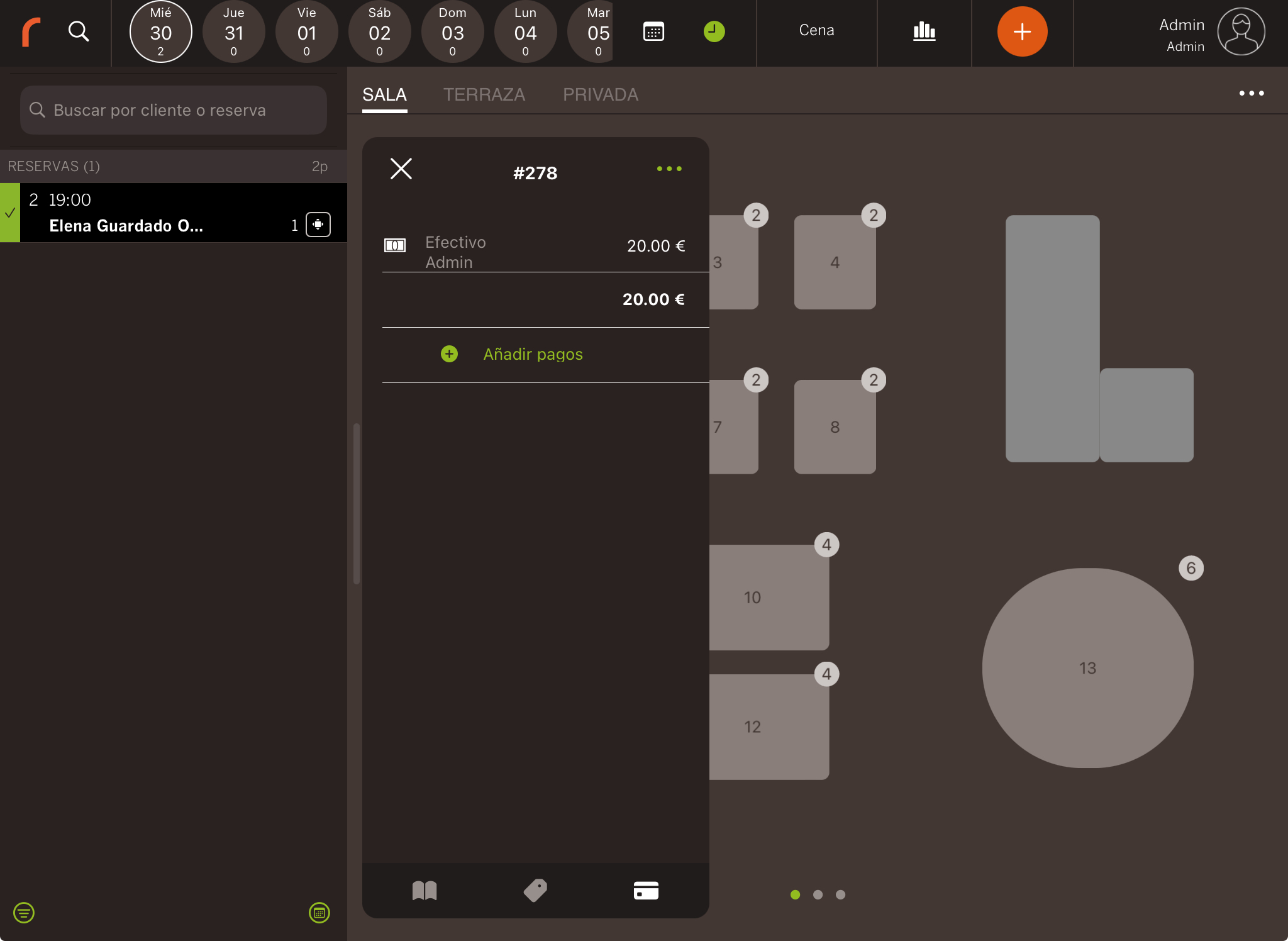
ON AN EXISTING BOOKING
1. Select the booking, tap on and + Add payments.
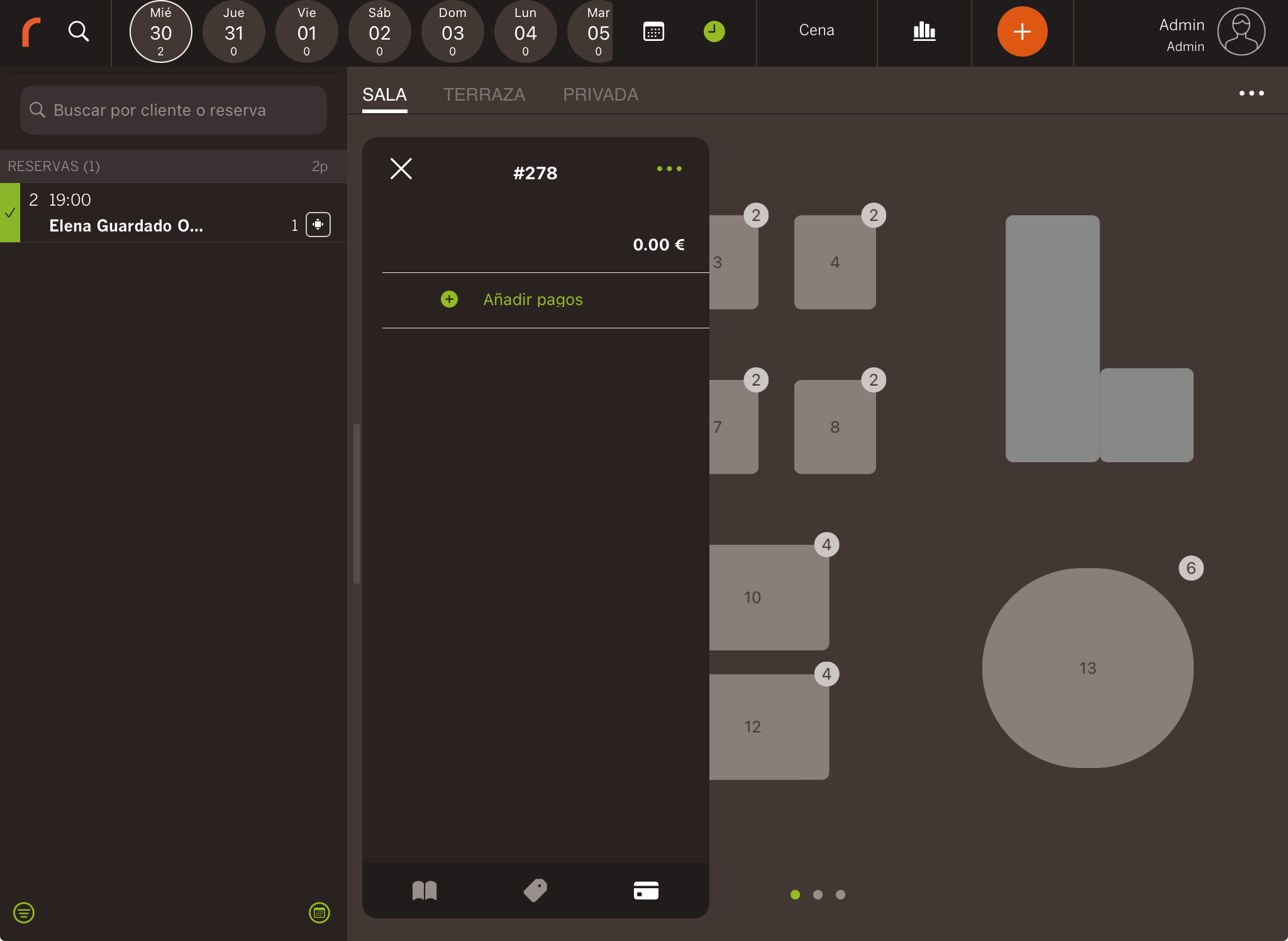
2. Select the payment method, specify the amount and tap . The XEF app will automatically open to confirm the payment.
To issue a refund, activate Refund.
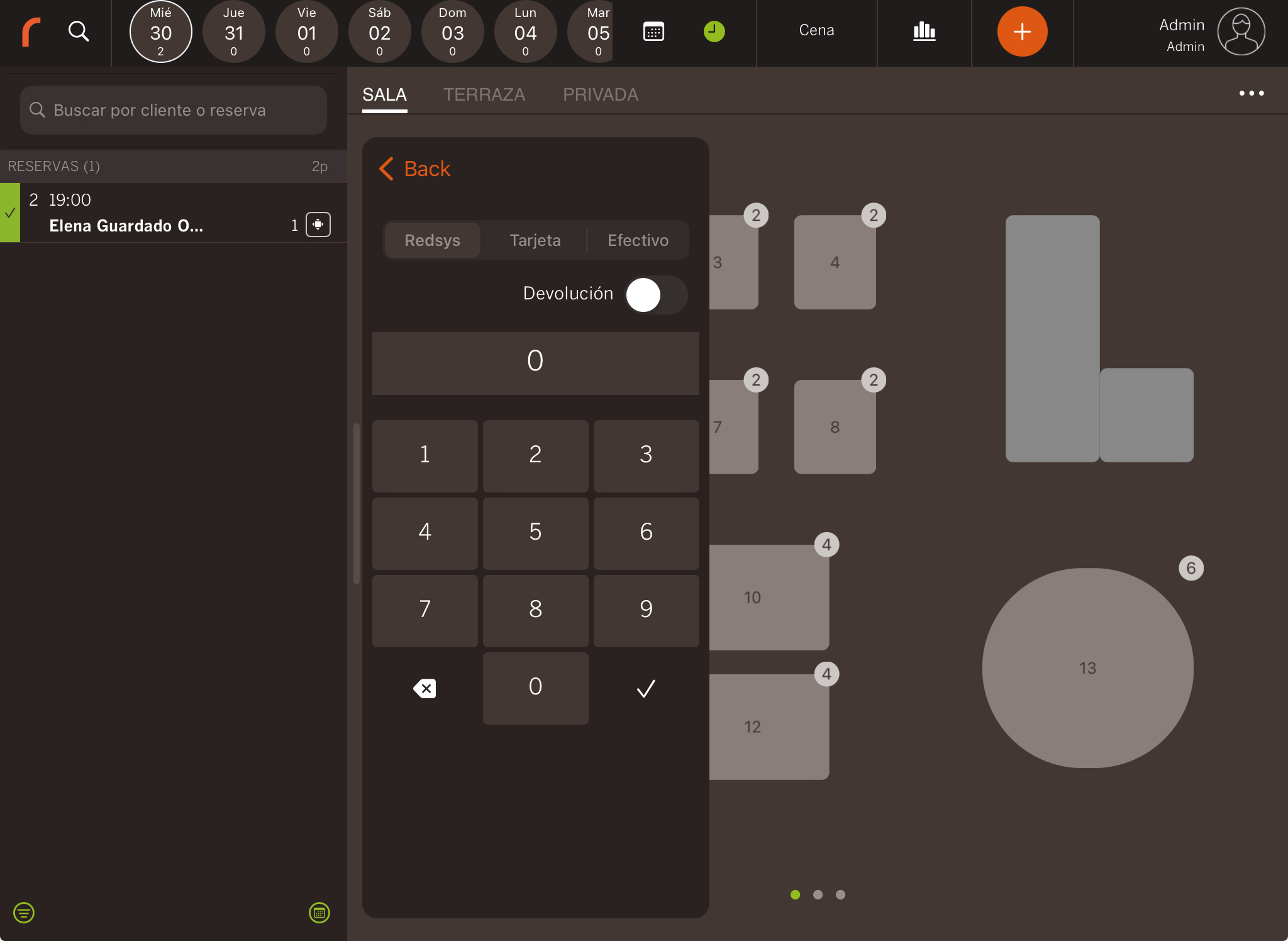
3. The Revo FLOW app will automatically reopen and show the payment recorded in the booking details.