From Products, you can add all the products you have in Revo XEF to make them available when making a reservation in Revo FLOW.
1. Log in to the back-office of Revo FLOW.
2. Go to Products / PRODUCTS.
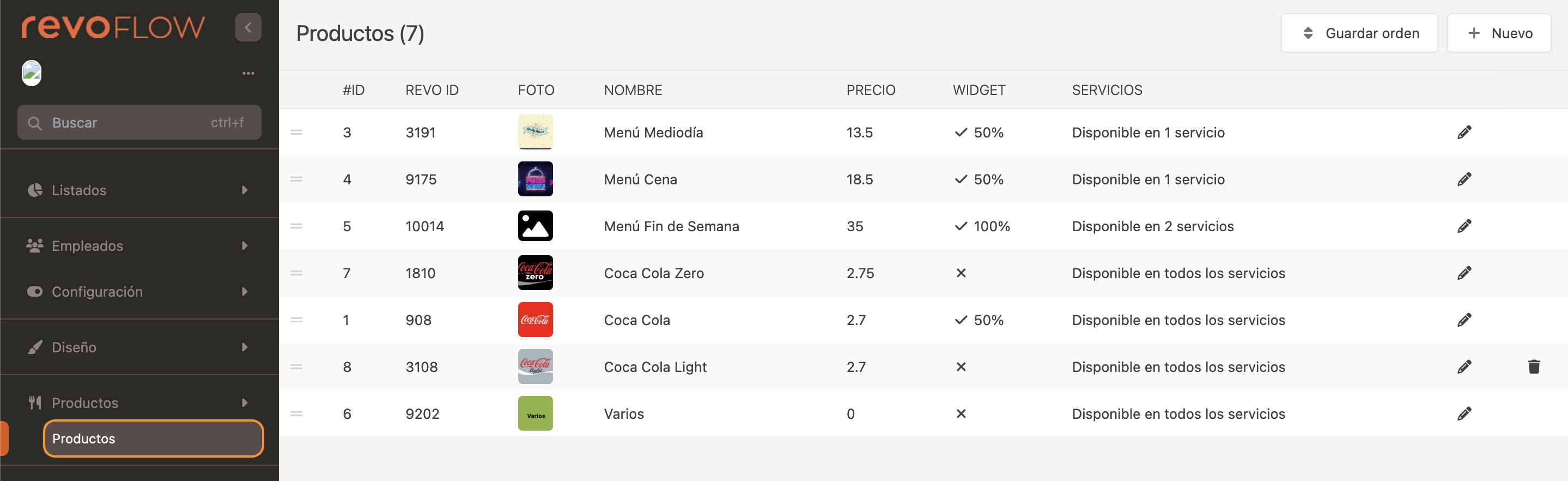
3. Click + New. Enter the product name in the search bar and click Add.
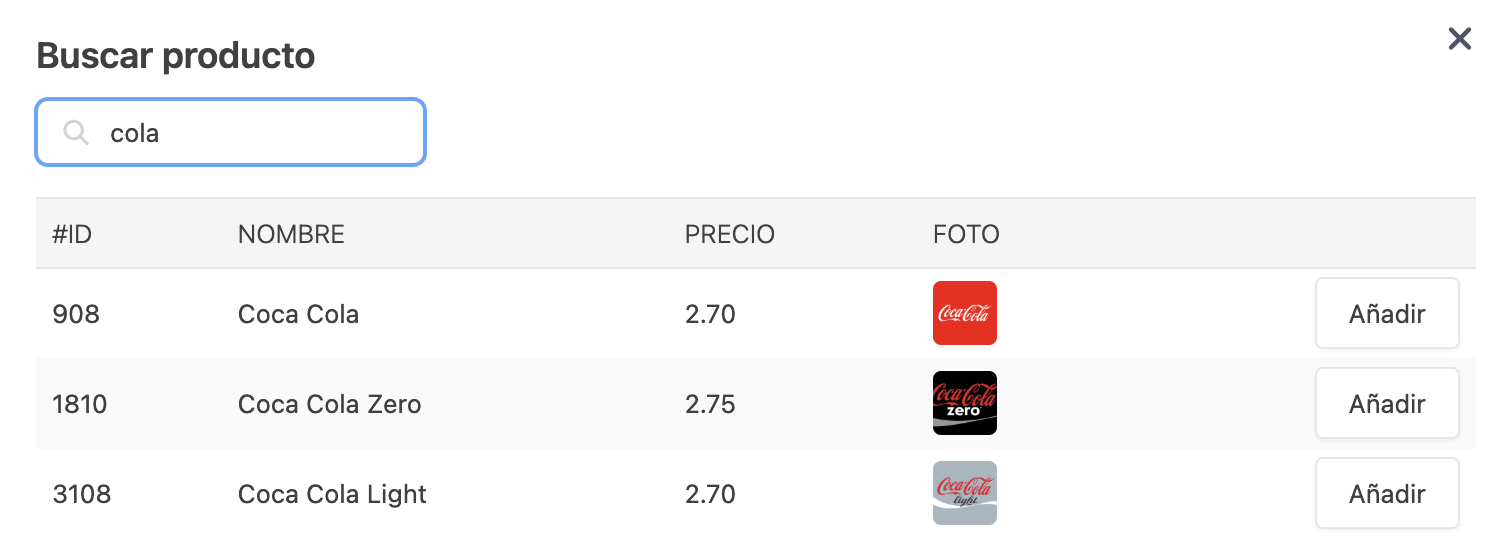
4. Once added, click .

-
Product availability: Select the services where the product will be available, or leave it blank for permanent availability. Example: Dinner.
-
Dates: Choose a date range or leave it blank for continuous availability.
-
Widget: Select whether the product will be available and the percentage of the price to charge when booking. Example: 20% of the product’s price.
You need to activate a cancellation policy for products to appear in the widget.
5. Click Save.
ADDING A PRODUCT FROM THE APP
You can add products to a reservation in two ways.
WHEN CREATING A RESERVATION
1. Create the reservation, and instead of selecting Finish, choose Save with more options.
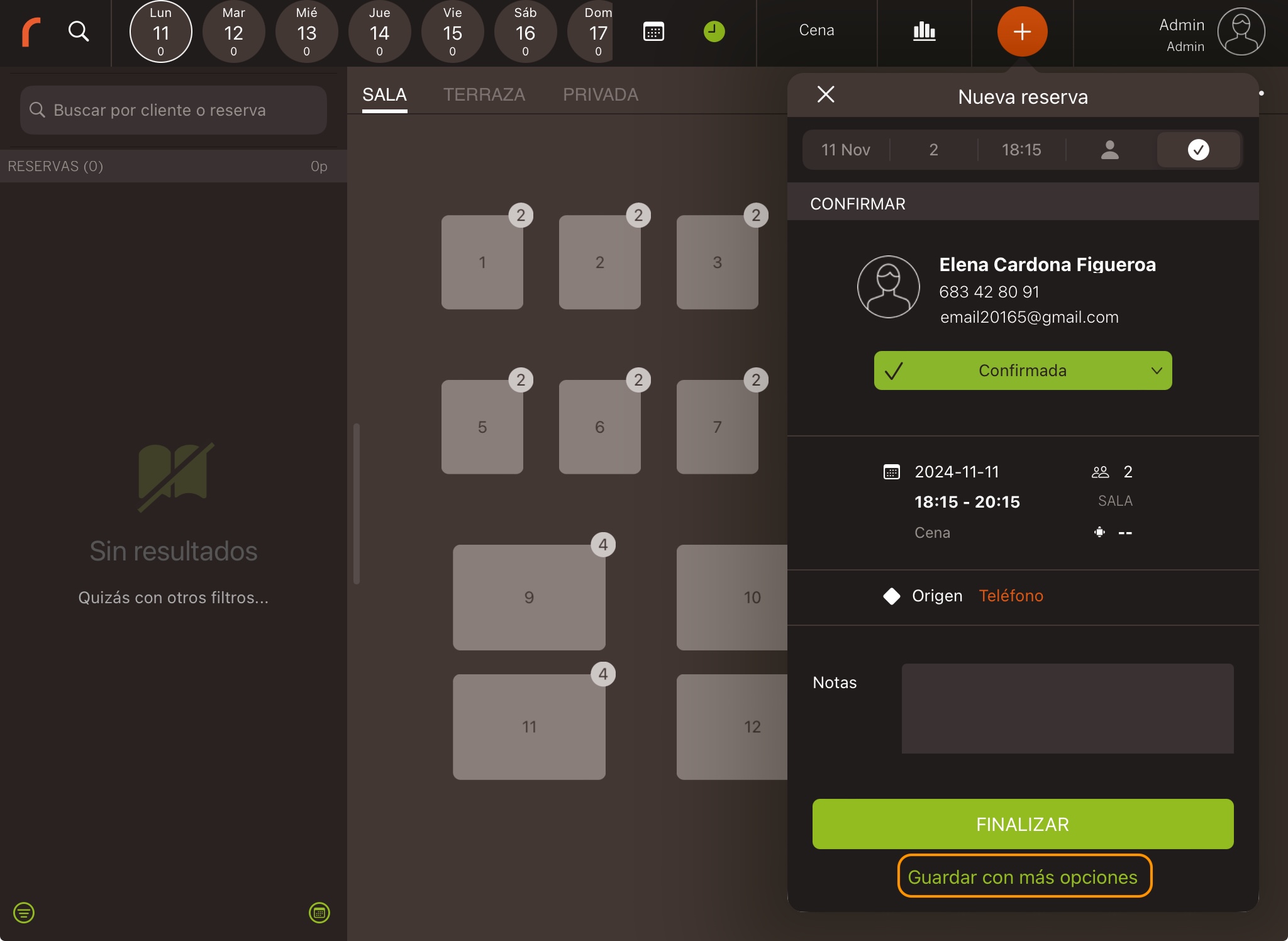
2. Tap and then + Add products.
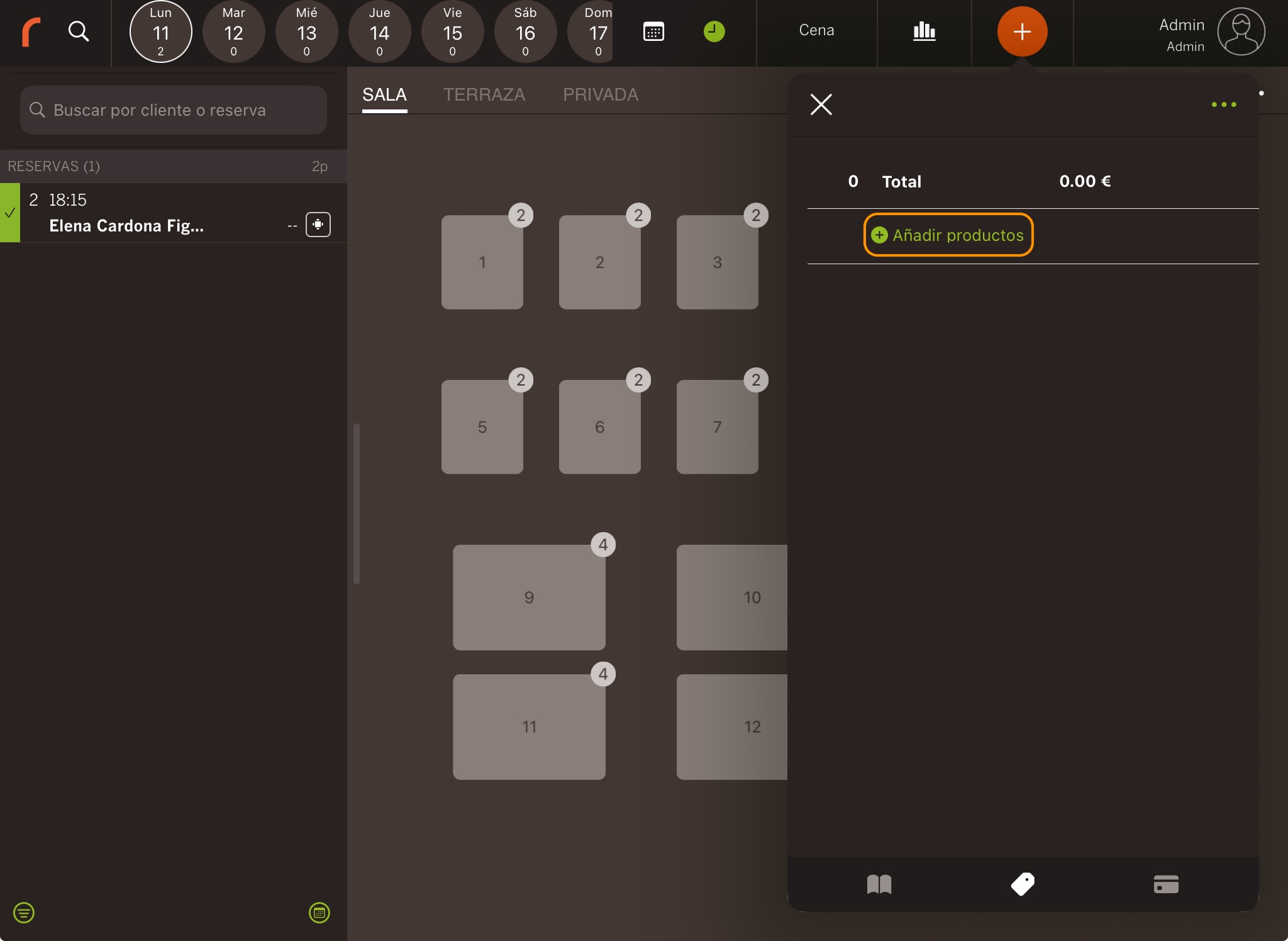
3. Select the products and quantities, then tap Done.
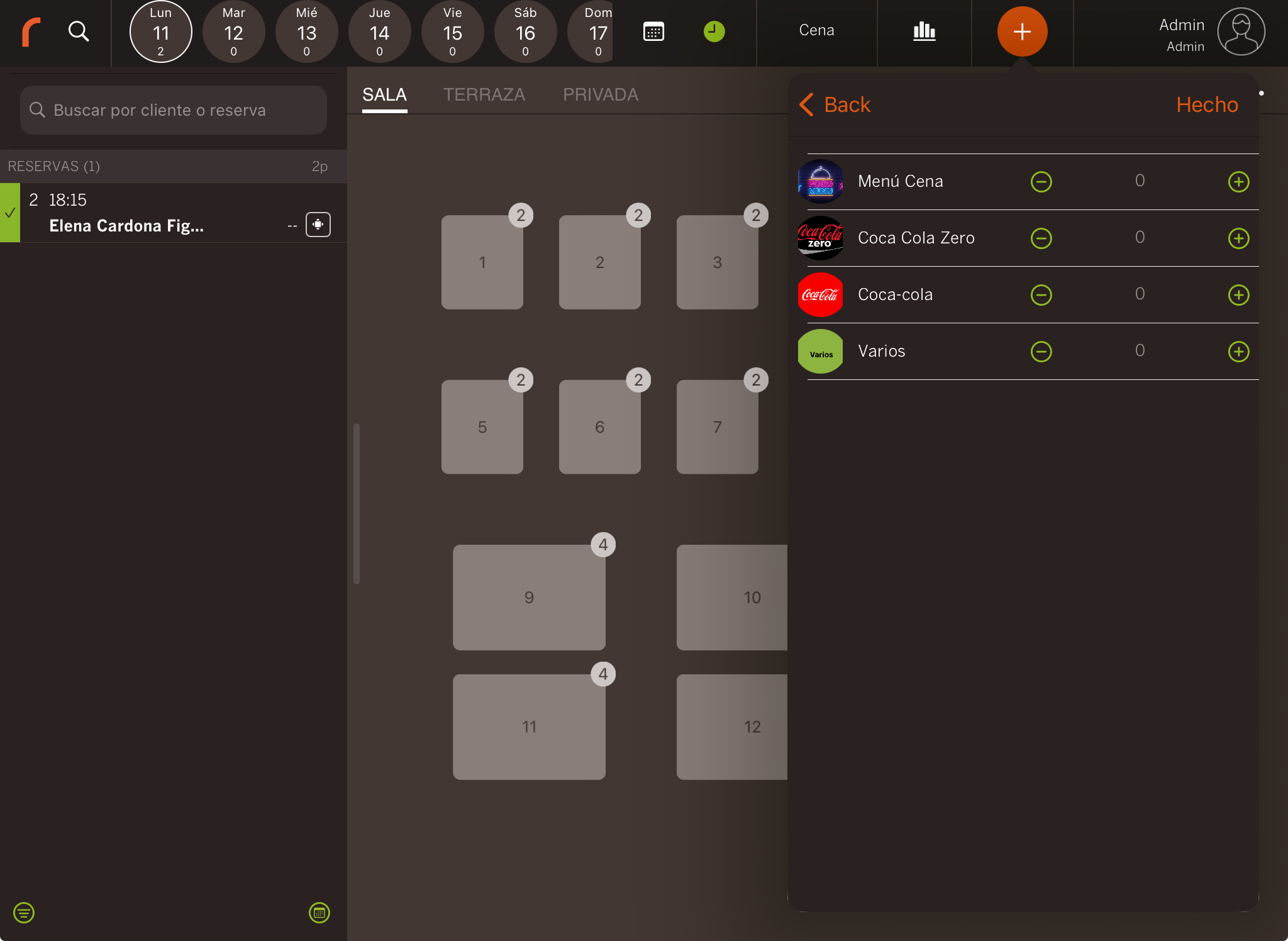
4. Tap to finish.
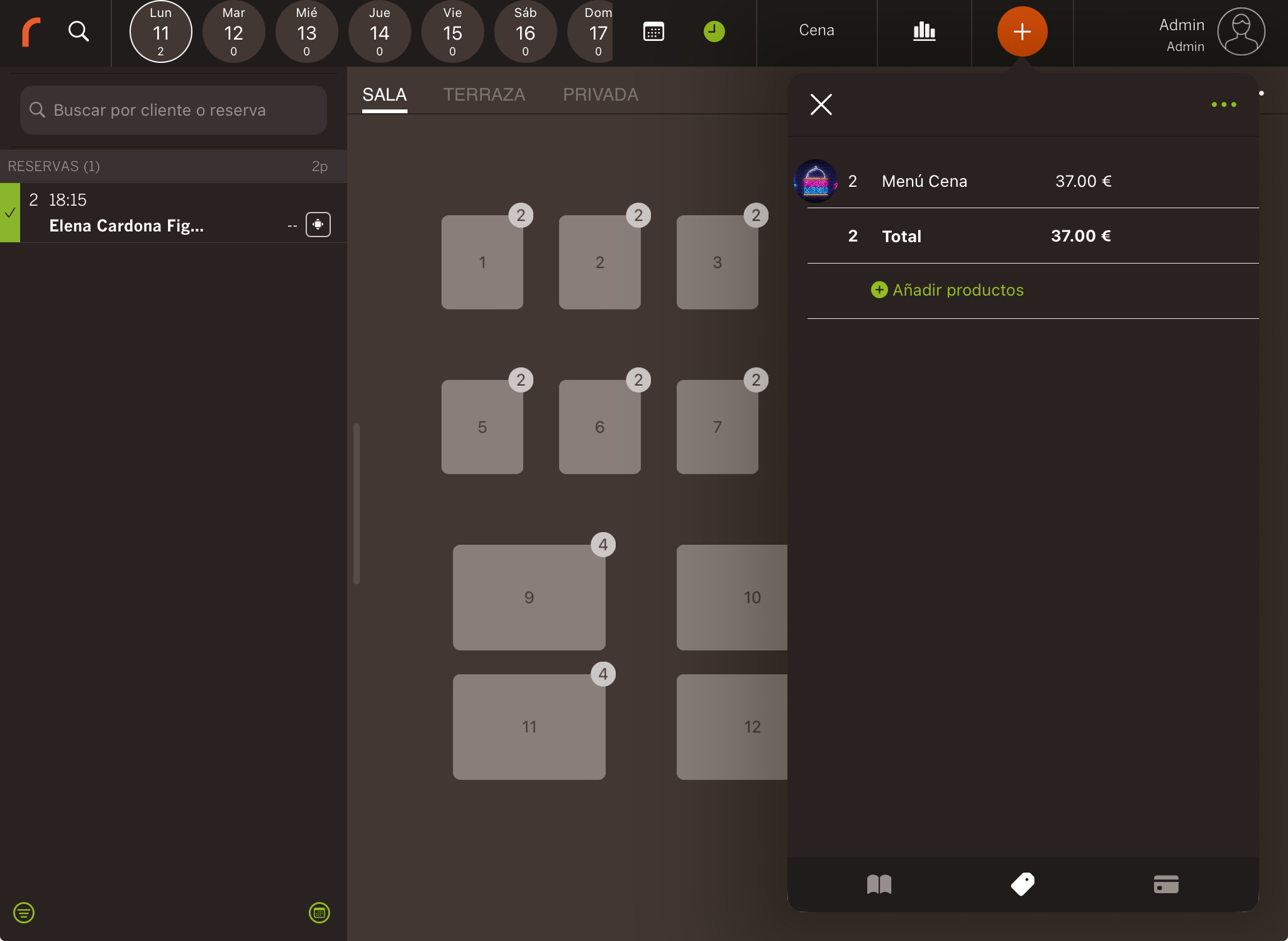
IN AN EXISTING RESERVATION
1. Select the reservation and tap .
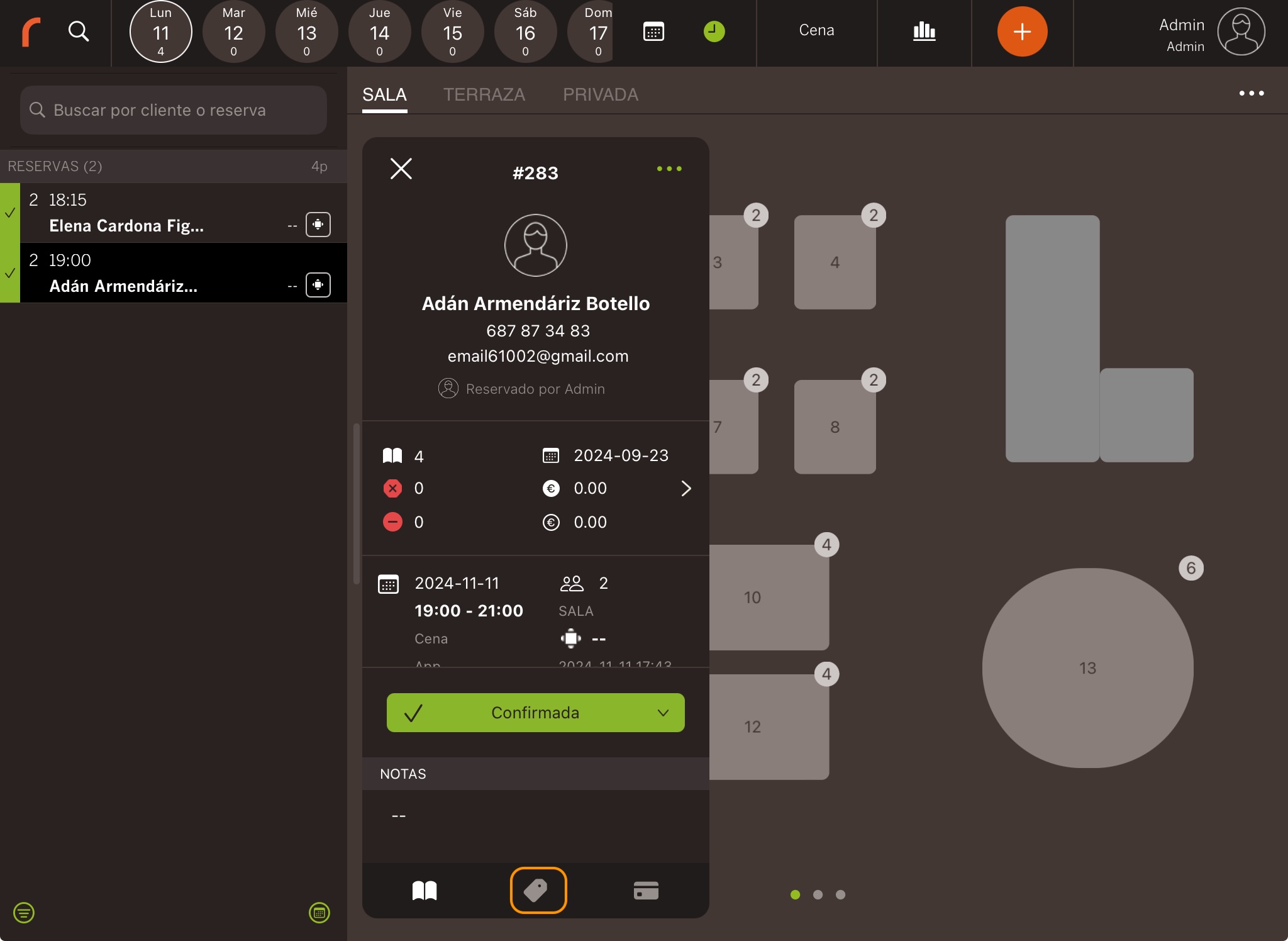
2. Tap + Add products.
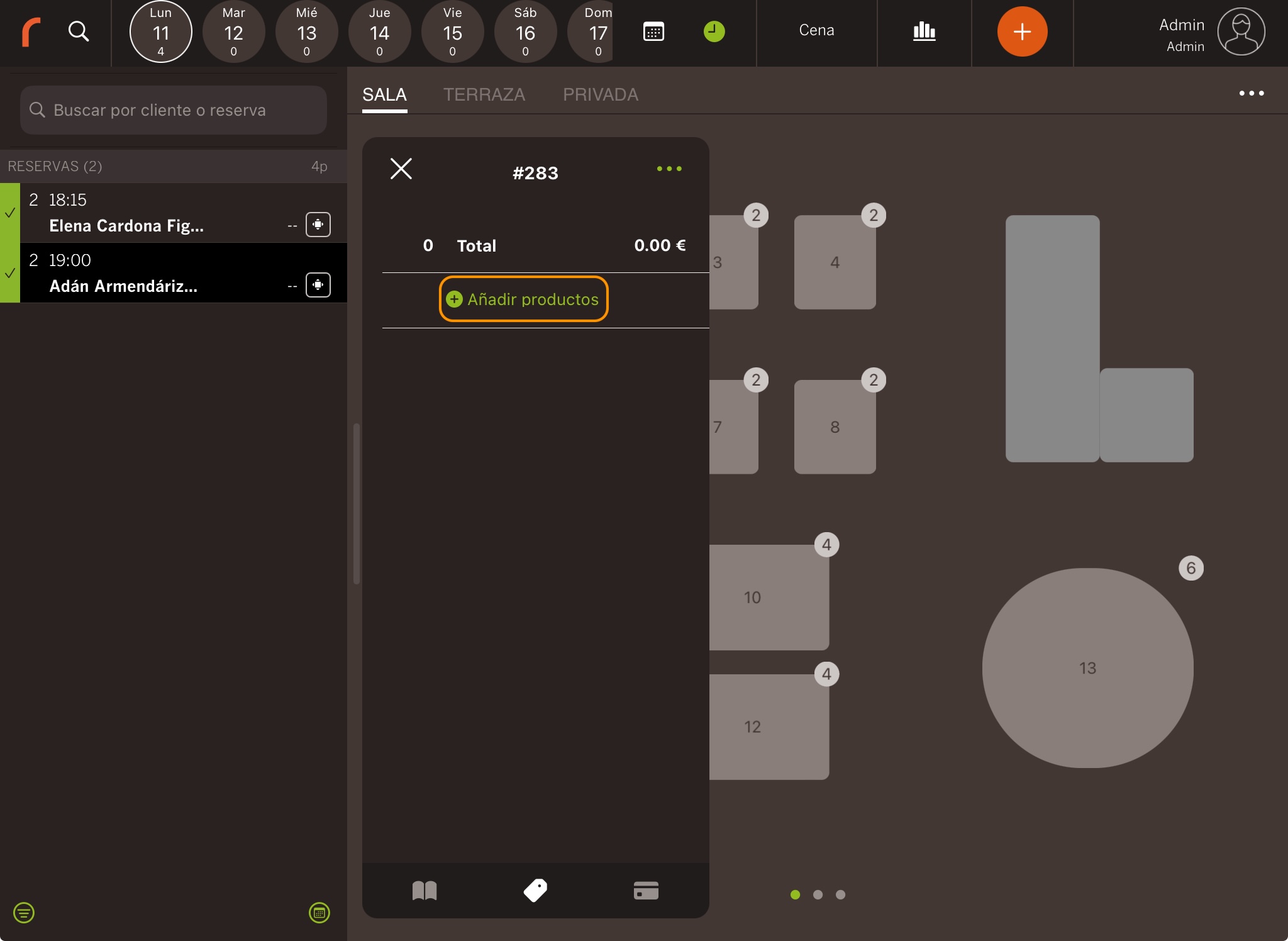
3. Select the products and quantities, then tap Done.
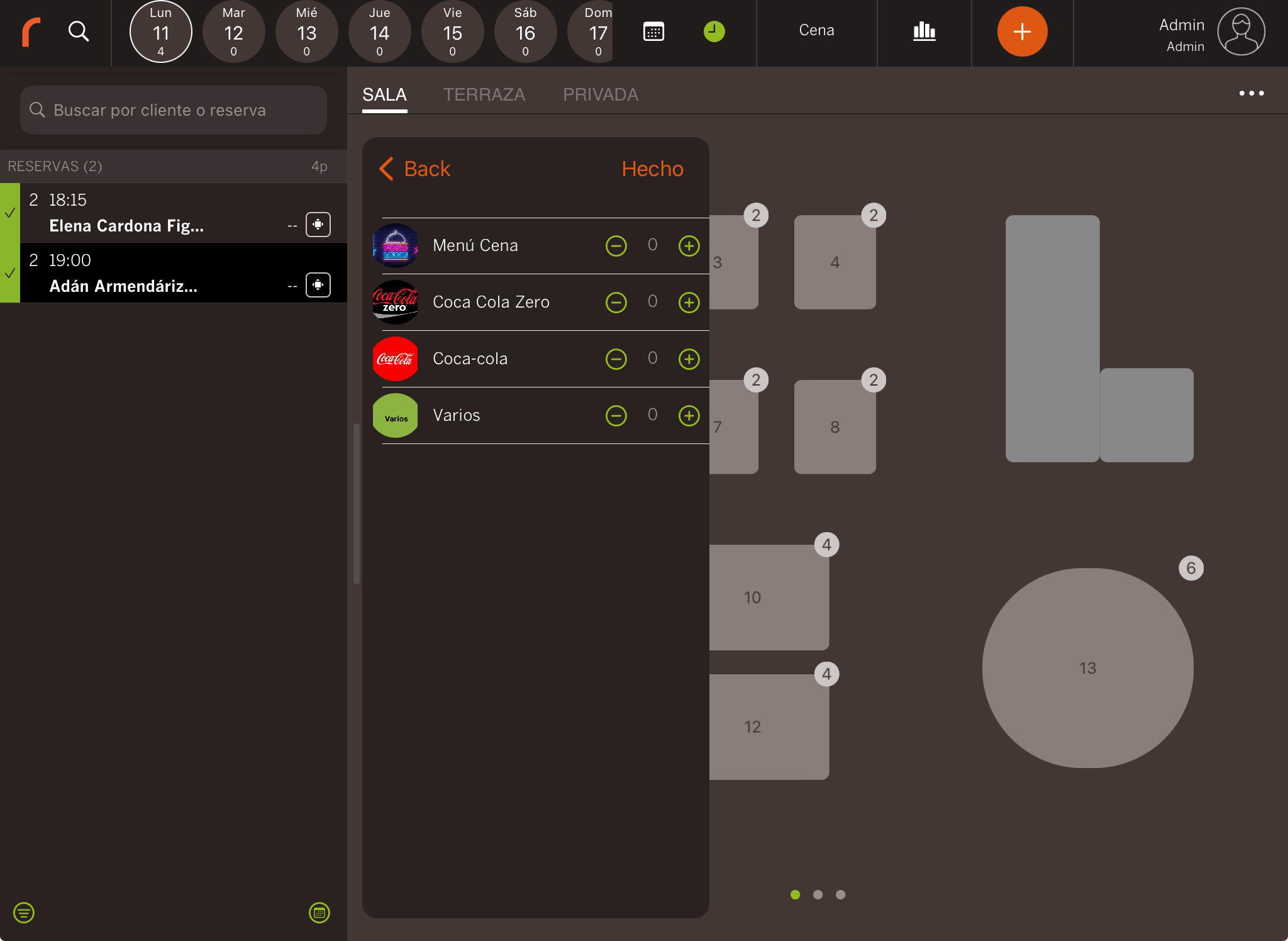
4. Tap to finish.
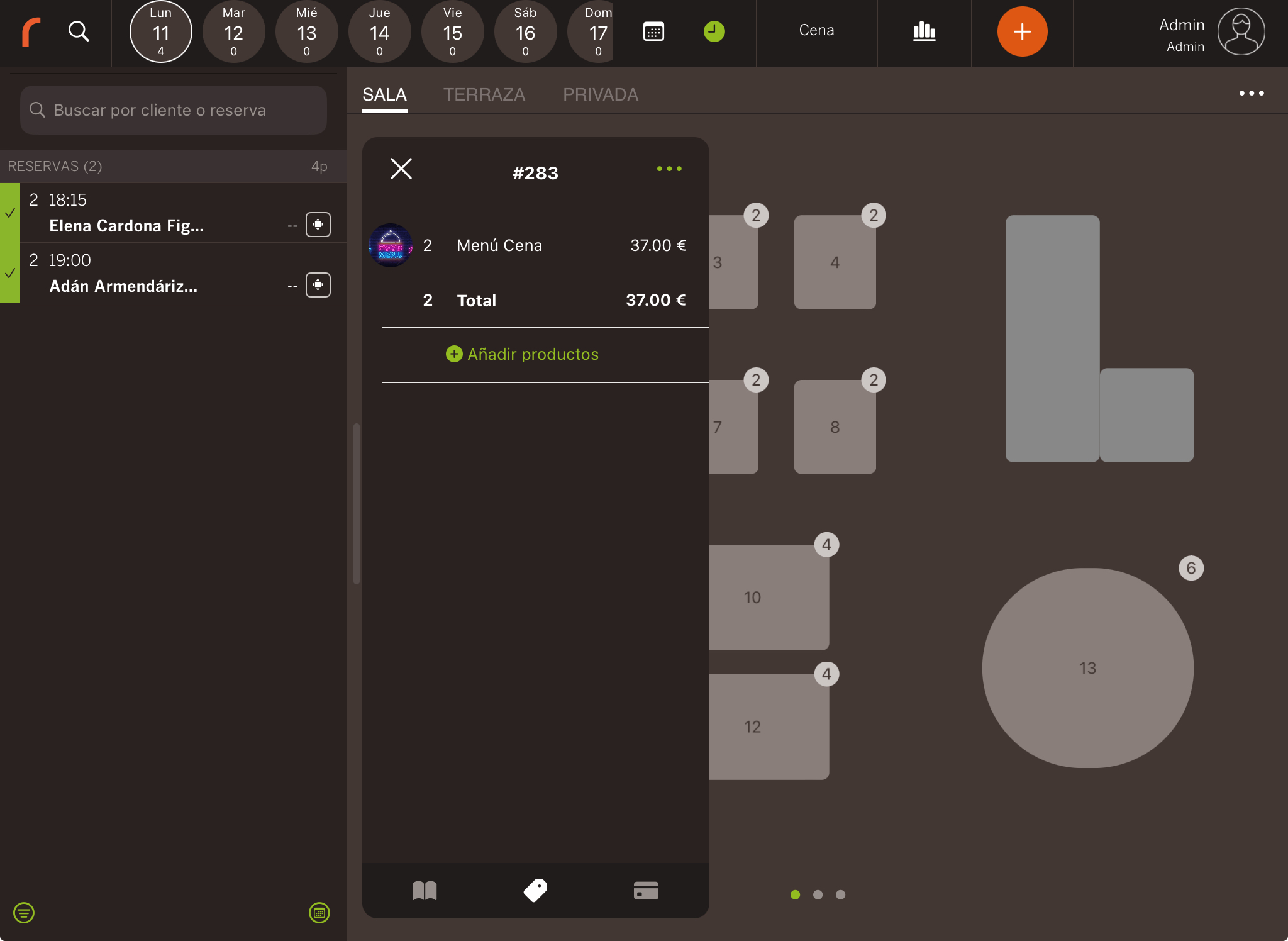
ADDING PRODUCTS FROM THE WIDGET
1. The customer fills in the details.
2. Available products will appear, and the customer can add units.
The price, the charged percentage, and the total amount to pay will be shown.
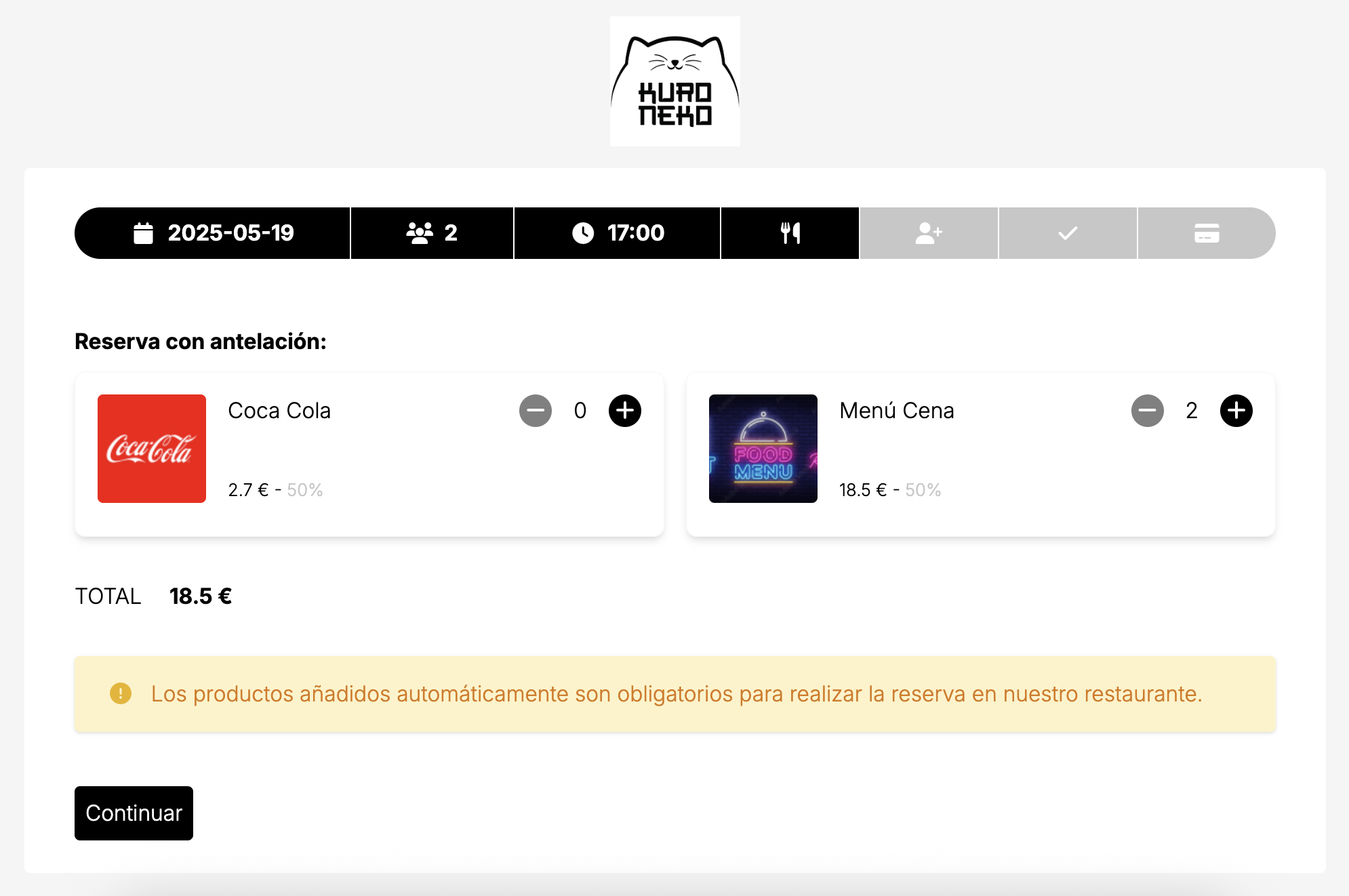
3. The customer accepts the policies and completes the booking payment.
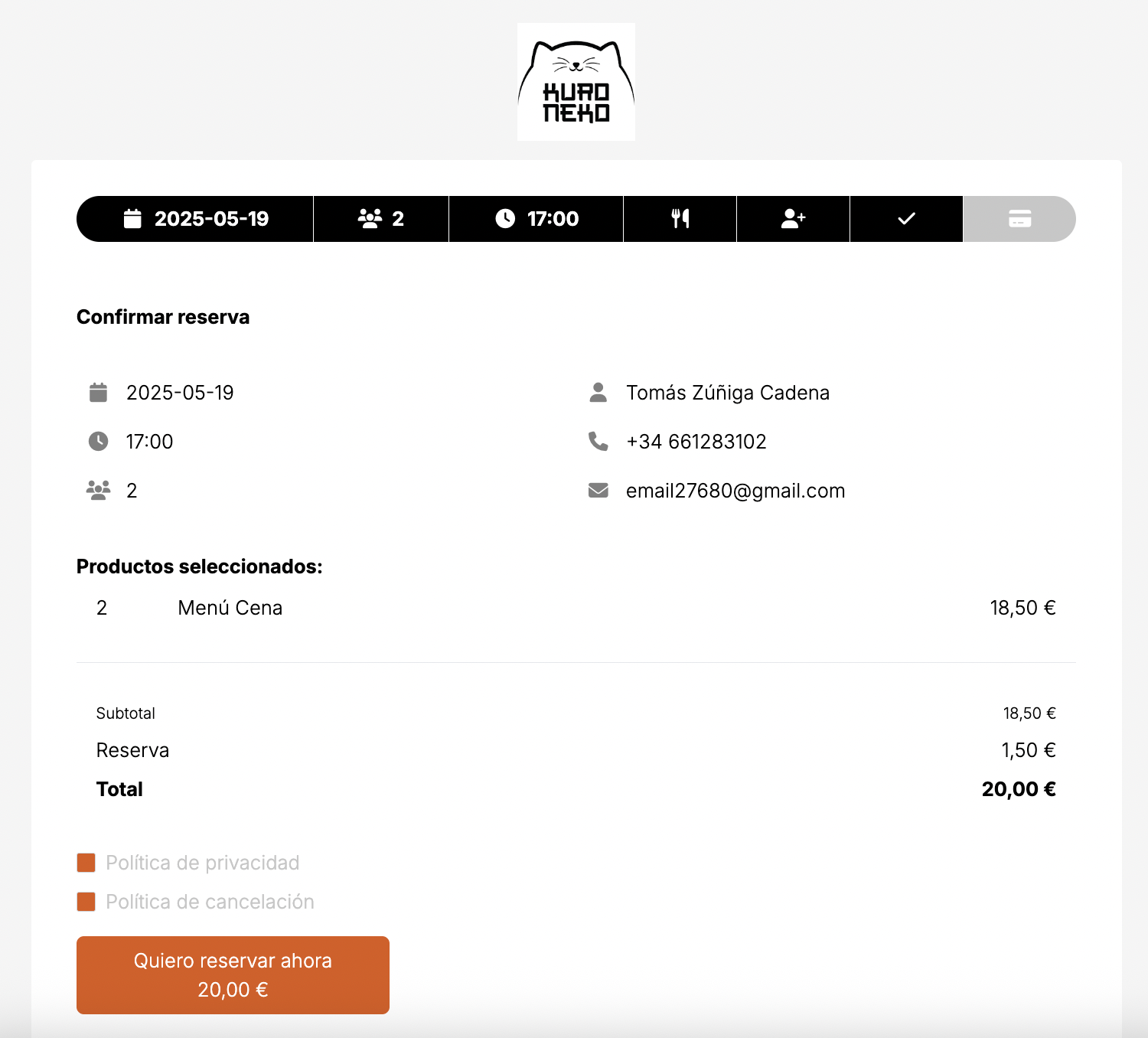
The product price is deducted from the total booking amount.
In the image, the total is €20, with a breakdown between the product subtotal and the booking fee.
